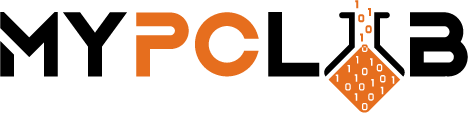When your laptop or desktop is running very slowly and any program takes a few minutes to run, it may be a sign that your RAM is too low. In this article, we suggest how to choose a RAM module for a computer or notebook in order to significantly speed up its operation.
RAM memory – what is it?
RAM (Random-Access Memory) is the operating memory of a computer. This is where all running applications, programs, and processes go. This model is distinguished by a very high data reading rate, which ensures quick and effective processing by the computer processor. In addition, RAM stores the performance of currently running programs.
What’s the difference between ROM (Read-Only Memory) and RAM? ROM compared to RAM is persistent. Therefore, in the case of RAM memory, you must remember to save the file each time before closing it, for example on the disk. RAM is also responsible for the speed of the computer. Thanks to it, it is possible to surf the Internet smoothly and play demanding titles. Popular in the market is DDR3 (Double Data Rate) as well as DDR4 RAM. DDR5 are available on the market for the last 4 years but they are not popular as DDR4. DDR5 memory is still very much in its infancy.
What should I remember when deciding to replace the RAM memory?
Purpose of RAM memory
RAM memory can be obtained on the market in a form dedicated to laptops and desktops. It is important to know that they are different and therefore should be used for their intended purpose. The RAM for a desktop computer is much larger, has a heat sink and LED backlight. It is marked with the DIMM (Dual In-line Memory Module) mark. The laptop RAM memory is signed with the SODIMM (Small Outline Dual In-line Memory Module) mark and does not have a heat sink and no light accessories.
Power
The battery is less important for owners of desktop computers than for owners of laptops. When we care about mobility and keeping the laptop on battery life for a long time, the choice of energy-saving components is extremely important.
Price
For some, it may be important, for others not. Determining the price of RAM for a given computer is difficult because the cost of a module depends on the currently installed components and the requirements of a given user. DDR4 models cost more than DDR3 and are not compatible with older processors and motherboards. However, you should know that in this case, the price goes hand in hand with the quality – the more we pay, the better the RAM module we get. The price of RAM is also influenced by additional functions – this mainly applies to desktop computers.
Motherboard type
Before choosing, check what type of RAM our motherboard supports. Such information can be found, for example, on the manufacturer’s website. We will then find out what generation the RAM memory has, what its voltage should be, what size and other it must be. It is also worth paying attention to the highest supported memory frequency
Timing – or delay
This parameter should be important especially for players who want to have as many fps as possible in different games. It should be mentioned that the RAM latency is influenced by several parameters, and the most important of them is CAS latency, i.e. the time between executing a command and receiving a response to it. It is this provision that should first of all be taken into account.
RAM memory capacity
This parameter is responsible for the amount of operating memory a given model has. Small capacities should not be invested in, as the hardware requirements may be too high and a RAM upgrade will be required. So how much is the minimum? 4GB, however, the larger the RAM the better, but then you must have a 64-bit Windows system.
Clock frequency
This is an attribute of operating memory usually expressed in Megahertz (MHz). It determines the performance of the module and the speed of calculations performed by the processor. This is an extremely important aspect for players who appreciate high clock speed to prevent the fps number from dropping. The high clock frequency can also be appreciated by professional graphic designers. In such situations, it is worth choosing models with a clock of at least 3200 MHz, while in the case of computers for undemanding users, 2400 MHz will be sufficient, as it is the current minimum for DDR4.
What’s the difference between laptop RAM and desktop RAM?
Desktop RAM is designed to be higher than that of laptop models, primarily due to the efficient heat sinks that dissipate warm air. Of course, standard and simple modules are also available on the market. In addition, for desktop computers, the choice of modules is much wider.
The design of laptops, however, prevents the use of a heatsink in RAM. Accordingly, the module uses a general cooling system. When addressing the issue of replacing the RAM in a laptop, it is important to know that this is a bit complicated as only some laptops have a dedicated RAM flap. In the case of a desktop computer, it is enough to open the side panel, unhook the latches from the motherboard and remove the module from the slot.
How to check RAM?
If you already have a PC and want to increase its performance, you can decide to buy additional RAM. First, you need to check if the motherboard in your computer still has free slots for RAM memory. The easiest way to do it is to open the side panel and look inside. However, if you recently bought your computer, be sure to check its warranty conditions. In many cases, breaking the seals on the case may result in the loss of the warranty.
If you have access to the interior, check if there are still free slots. If so, check the information on the already installed RAM chips. They should have a sticker or markings on them to help identify them.
If you do not have access to the inside of the computer or reading information on the already existing memory is not possible, you can use the software that will provide you with the necessary information. You can easily find such programs on the web. With their help, you can read the most important information, such as the type of memory used, its capacity, or clock speed (frequency).
How to check available RAM and RAM speed on Windows?
Open up Task Manager by right-clicking on the Windows taskbar and selecting Task Manager. Navigate to the Performance tab and choose the Memory view from the left navigation panel. All information about total memory, available memory, speed, slots used, etc are in the right panel.
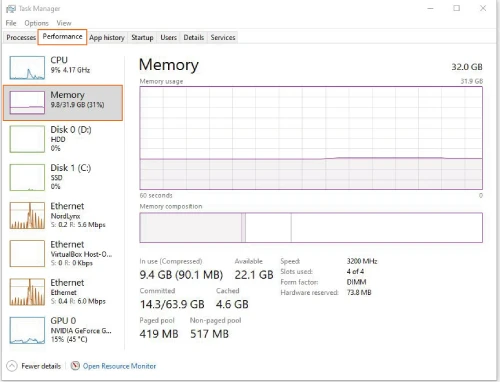
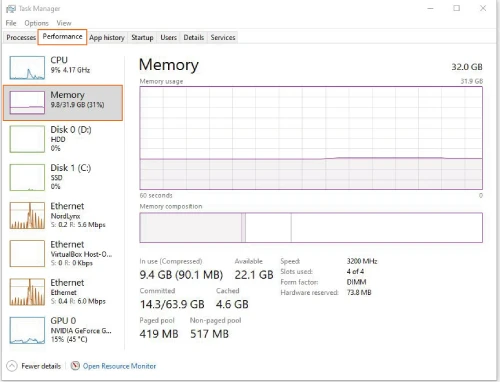
How to check available RAM on Windows using PowerShell?
Open PowerShell and paste the below command that will give you basic information about your RAM, especially PartNumber that you can research online for more details about your memory. Memory size in PowerShell is displayed in bytes, so you need to divide that number by 1073741824 (1024^3).
Get-WmiObject Win32_PhysicalMemory | Format-List BankLabel, Capacity , Caption, ConfiguredClockSpeed, ConfiguredVoltage, DeviceLocator, PartNumber
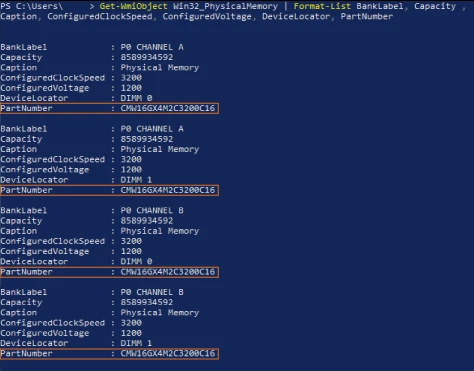
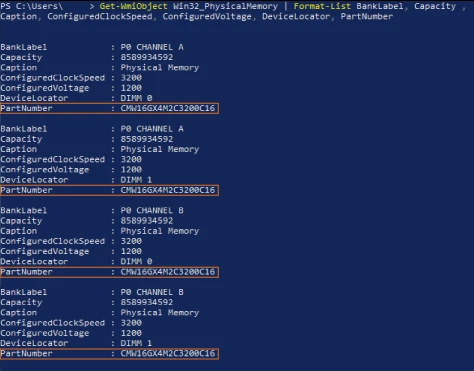
What RAM, or types of memory?
RAM, like processors and graphics cards, has its next generations. With each successive one, it becomes more and more efficient, faster, and more reliable. This is of course their big plus. However, when choosing which RAM will work best for your computer, remember that the next generations of RAM are not compatible with each other.
So you won’t install DDR4 for a DDR3 compatible motherboard. When upgrading your computer, you first need to determine what type of memory you need. Similarly, laptop RAM memory – here, too, you need to determine the supported memory type.
If you want to find RAM for a laptop, you have to look for SO-DIMM. If you want to find RAM for a PC, then you will be interested in DIMMs (DDR DIMMs).
Which RAM memory for a computer works best? When it comes to DIMM memory, the most common on the market today is DDR4 memory, which has replaced the DDR3 standard. The modules will work in the latest motherboards with an Intel LGA 1151 or AMD AM4 processor socket. However, DDR3 RAM can still be found in older computers and laptops.
How are DDR3 and DDR4 different?
In addition to the other connector, DDR4 memory offers greater performance, capacity and it is also more energy-efficient. If you have an older computer, you will probably need a DDR2 chip. They have a lower capacity and are slower than DDR3. The older standard also consumes more electricity.
How to choose RAM – what to pay attention to?
Before we decide what RAM memory best meets our needs, it is worth considering the most basic thing. How much RAM do we actually need and how much we are able to put in our desktop computer.
First, let’s check how much RAM our motherboard can accept and handle. This information is available in the specification on the manufacturer’s website, and the motherboard model can be found in the Windows System Information, BIOS, or directly on the motherboard itself.
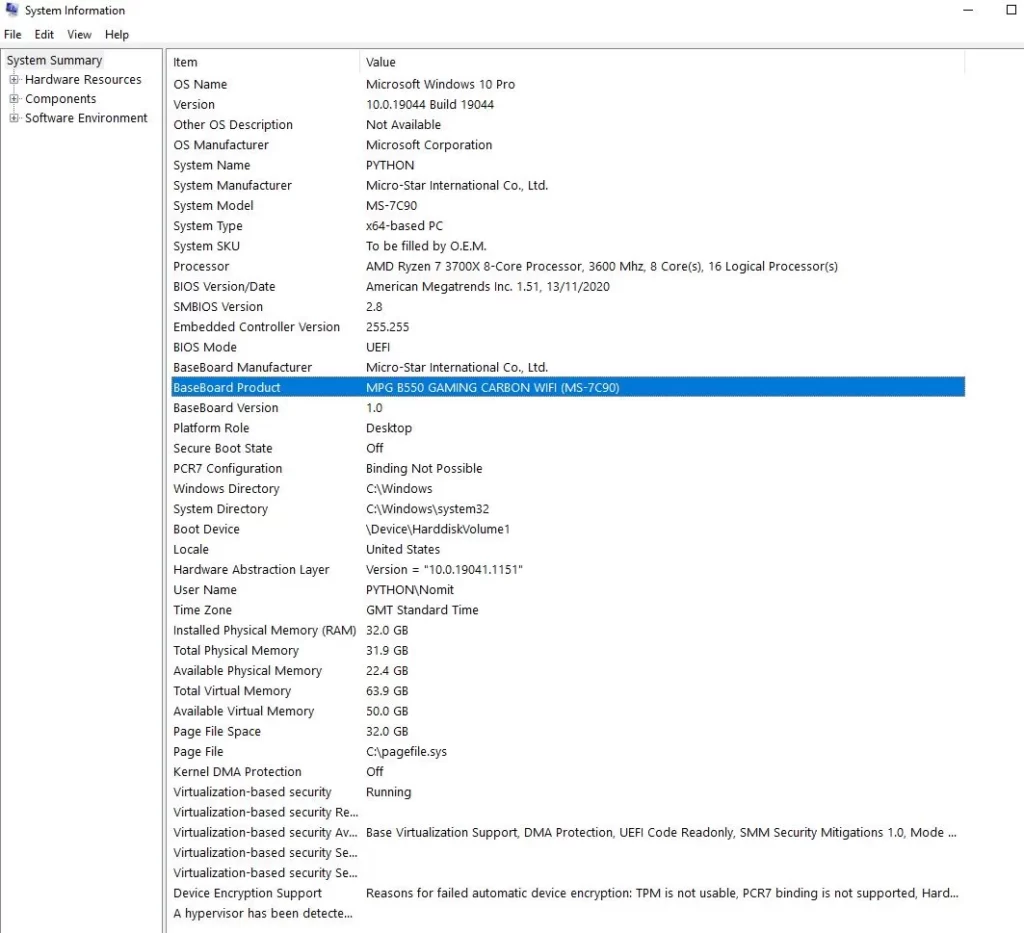
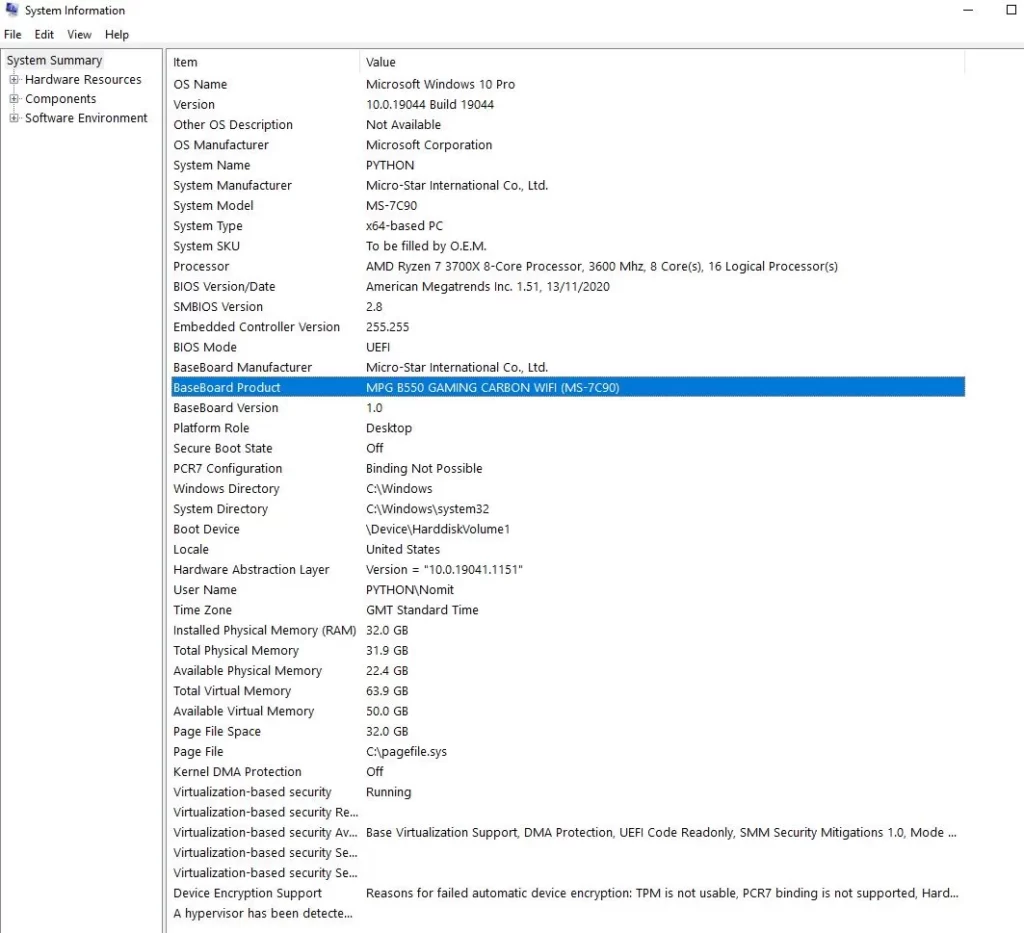
You can check Motherboard Name and Serial number using the below command in CMD (Command Prompt) in Windows.
wmic baseboard get product, manufacturer, version, serialnumber


Next up is our operating system. This is important because 32-bit Windows (present on very old kits) can handle a maximum of 4GB of RAM. If we want more RAM, we need to install a 64-bit operating system – this is usually found on newer computers and laptops.
How much memory do you need?
When it comes to the demand for RAM, it is already a matter of our individual preferences and the software we use. However, it can be assumed that the minimum threshold is currently 8 GB. With this amount, we will be able to use the computer for office work, browsing the Internet or watching movies without any hassle.
The RAM memory for the player, depending on the requirements of our games, should start from 16 GB. Larger amounts of RAM will be useful to people who professionally deal with video processing, creating animations, or rendering.
The frequency (clock speed) of the memory
This is an important memory parameter that affects memory performance. In today’s PCs, most often DDR3 RAM modules clocked at 1600 MHz or DDR4, for example, 2666 MHz, are installed. It is worth knowing, however, that while high-frequency RAM brings some performance gains, it will not significantly translate into the performance of the entire computer. After all, the amount of memory, graphics card, and processor performance are also important.
High memory frequency is often important for players or people involved in video processing. For such a group of users, often a few percent increase in efficiency means a lot. It is also worth remembering that the gain from increased frequency will be felt especially when we use a graphics chip integrated with the processor.
Memory timings
When browsing the technical parameters of RAM, you will probably come across a sequence of four digits, for example, 7-7-7-20. This is how the delays are marked. Generally, the lower they are, the better. Our computer will be a bit faster with the calculations, but the difference in performance will be less significant than in the case of frequency, the main parameter of memory.
Importantly, higher clock speeds usually require higher latency as well. For example, DDR4 2666MHz modules with delays of 15-15-15-35 are available on the market, but in the case of faster DDR4 3600MHz sets, it is often, for example, 18-22-22-42.
RAM voltage
RAM voltage generally has no effect on its performance, but you must check it to avoid computer stability issues. So start by checking the list of modules that are supported by your motherboard. Generally, it can be assumed that the voltage of DDR3 RAM is 1.5V, and DDR4 memory is 1.2V.
There are also more efficient dice designed for enthusiasts, with significantly elevated clocking, but at the same time, it is necessary to increase the supply voltage. Usually, it is automatically set by the motherboard.
What RAM with additional cooling?
High-performance ultra-high-frequency memories generate more heat. For RAM memory to be adequately protected against overheating, choose models equipped with heat sinks. Note that some extensive heatsinks on RAM may not fit next to the CPU cooler.
RAM memories equipped with heat sinks should also be used for computers closed in small, compact cases, e.g. ITX, micro ATX, mini-ITX, desktop, HTPC, SteamMachines, where the flow of cool air is lower than in large Midi-Tower cases.
Dedicated RAM
Before choosing which RAM memory suits the needs of your computer, it is worth checking if there is no dedicated RAM memory available for your computer model or notebook. It is a memory chip designed for a specific computer model. Usually, it has been thoroughly tested and checked on it. It is not uncommon for motherboard manufacturers to include a list of model-specific memory in their specifications. It is worth following these indications.
RAM for gamers
In the market, you can find RAM that is advertised as gamer RAM. Usually, these are modules with higher clock speeds, which are distinguished by an effective heat sink design – often RAM memory with RGB. Such memories should be of interest to people who expect higher performance or who value effective decoration of the computer with LED backlight. However, they are not necessary to run the game.
Conclusion
Ultimately, the amount of RAM you need for games will depend on your funds and the specific application. Please make sure your RAM specifications match your individual needs before purchasing. The balance between RAM and the rest of your system components is important as each plays a role in determining your overall performance level. It is best to use DDR4 for your computer with a minimum of 8GB RAM. Laptops may have more limitations on what type of RAM they can use.
Recommended models of RAM
Best Overall RAM: Corsair Vengeance RGB Pro SL 16 GB DDR


Corsair Vengeance RGB Pro SL is an excellent direct-fire, high-performance RAM kit suitable for most modern machines (from budget builds to high-end equipment). It is a powerful kit. The kit provides 16GB of memory allocated between the two sticks, so you can configure a dual-channel configuration to increase memory bandwidth.
Best High-Speed: Patriot Viper Steel DDR4-4400
For those that have a motherboard that may handle its highest speed and therefore the games or programs that may profit from it, Patriot’s Viper Steel DDR4-4400 16GB kit is a wonderful superior possibility, and RGB also can be skipped. Maintaining the simplicity of the kit permits Patriots to equip Viper Steel with increased temporal order options, thereby considerably up the performance of certain programs, together with certain games.


Best Gaming RAM: HyperX Predator RGB 16 GB DDR4


HyperX Predator DDR4 RGB is an excellent RAM kit specially designed for gaming. Unlike other DDR4 memory kits, its startup frequency is not 2,400MHz or 2,666MHz, but 2,933MHz. It can even run at a native speed of 4,000MHz, and we haven’t even started talking about overclocking potential.
Best RGB RAM: G.Skill Trident Z Royal 16GB DDR4-3600MHz
G.Skill’s Trident Z Royal is known for its excellent binning memory and high-speed kit, combining effective operation with a highly stylized design. These DIMMs just require it to be placed at the center of the presentation of the gaming PC’s build-and it is by no means invulnerable. Trident Z Royal is most suitable for high-performance Intel builds, such as those built around Core i9 12900K, which can achieve perfect high-speed pairing.


Best For Ryzen Owners: TeamGroup T-Force Xtreem ARGB DDR4-3600


TeamGroup has done a great job with the Xtreem ARGB DDR4-3600 C14 memory kit-it certainly meets all requirements. The memory kit looks great when lit or powered off, and it performs equally well. There are only a few DDR4-3600 C14 memory kits with a capacity of 16GB (2x8GB) in the memory market.
Best Overclocking RAM: Crucial Ballistix MAX 16 GB
For a great kit of straight-shooting, high-performance RAM There is fast RAM, and then there is fast RAM. Although almost everything above 3,000MHz can be called fast, Crucial’s Ballistix MAX takes it to another level. These DIMMs can reach 5,100MHz. You don’t even need to do any overclocking yourself, because you can set them to 5,100MHz just by using the XMP profile.