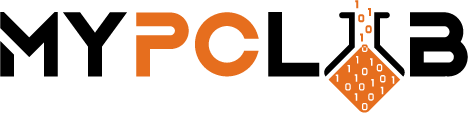The world of monitors can be pretty large, and it might seem a little overwhelming to pick an awesome monitor.
Buying a monitor in 2021 is not the same experience as it was in 2011. Back then you knew you needed a monitor to do your work, and the job was done. In 2021, if you’re buying a monitor, chances are that it’s for one of two reasons: because you want an awesome gaming experience, or because you are a designer or a content maker and you need some major pixel-pushing power.
Some people want the best, and some people just want something that works. I’ve put together this guide on how to find the right monitor for your needs and budget. We’re here to help you understand what everything means.
What should I look for when buying a monitor?
What resolution and size do I need?
A key factor to keep in mind when deciding on a new screen is its size. If you have a few walls and little space, a small monitor will be fine. A bigger monitor is better for people who have more room to use from all angles. Most modern and recommended monitor screen sizes range from less than 22 inches to well over 30 inches.
Screen resolution may be the first specification considered when shopping for a new monitor, but it shouldn’t be the only one. The higher the resolution, the better
We recommend the following resolutions for each of the specific screen sizes
- 23” – 24”: A resolution of 1920 x 1080 is optimal. 23/24-inch screens with a 16:10 aspect ratio are even better. The optimal resolution is 1920 x 1200 pixels, which allows you to easily view and edit two A4 pages side by side.
- 27”: When I’m looking for a new monitor, I always check the size of the screen and its resolution. A 27-inch screen ought to have a resolution of 2560 × 1440 pixels (WQHD). It’s especially pleasant if you can get 3840 x 2160 (UHD 4K). With this combination of size and resolution, you can comfortably work on the monitor.
- 32”: The 32-inch 3840 × 2160 pixels (UHD 4K) monitor gives you an awe-inspiring viewing experience. The extra pixels provide more clarity, detail, and room for existing content to breathe, while new technologies like High Dynamic Range (HDR) and Wide Colour Gamut (WCG) let you see more shades of color in a wider range of luminance.
Which type of panel is best?
There are three main types of LCD screens: TN, VA, and IPS.
Twisted Nematic (TN) is the cheapest type of panel technology, which sacrifices some color accuracy and contrast, but has the benefit of being very cheap. Another advantage of TN panels is responsiveness what is a matter in the gaming industry.
Vertical alignment (VA) panels have wide viewing angles and very high contrast levels, although they don’t always have the greatest color accuracy.
In-Plane Switching (IPS) panels continue to be the display technology of choice for color accuracy, color performance, consistency, and super-wide viewing angles. They are the most expensive, although the price gap between IPS, VA, and TN panels has narrowed in recent years.
What refresh rate do I need?
Refresh rate is the number of times per second the monitor refreshes its image and is described as a number of hertz (Hz). Bigger numbers equal better and smoother images that are especially important for gamers. The minimal recommended refresh rate is 60 Hz for home and office and 120 Hz for gaming.
Other features should you consider
Display Inputs: HDMI and DisplayPort are a must and today’s standards.
Low-profile bezels: monitors take less space on the desk and low-profiles are especially important when you want to use more than one screen.
Built-in extras: some monitors have built-in USB hubs and speakers. This option is great for computers with difficult access to USB ports and small desks with no space for external speakers.
Reduced blue light mode is normally marketed as being in the interests of eye health. If you spend a lot of time in front of a desktop monitor, whether for entertainment purposes or work you should consider this feature.


Which features matter?
General use monitors
General-use monitors are a cost-friendly way to upgrade your computer. These monitors are most commonly used to run Microsoft Office applications, web browsers, or computer programs that don’t need heavy graphics processing.
General use monitors usually retail for under £300 and is affordable for the home or office. Professional graphics editors won’t be able to use them effectively.
Gaming monitors
When it comes to choosing a gaming monitor, you can’t afford to take a chance with your success. The best gaming monitors have several different features that directly impact the quality of your gaming experience and performance.
As their name suggests, these are displays built specifically for PC gaming. They feature faster refresh rates starting at 144Hz, super-fast response times (such as 0.5ms), and advanced HDR technology for unparalleled image quality. However, there is a large range of cost-effective options available in this arena too.
Photo editing monitors
Professional monitors are expensive and need to be used consistently. That doesn’t mean they aren’t worth it though. Many people buy them for the monitoring feature alone, not realizing how helpful they are with productivity. Each monitor has its own pros and cons so you need to decide which features matter most to you.
With so many photo editing monitors on the market, it’s hard to know what specs to look out for. But thankfully we’ve put together a list of the most important features you need to be looking out for in a photo editing monitor.
- Look for IPS for wider viewing angles
- Aim for at least 27” or bigger
- Go for QHD (2560 x 1400) or even 4K (3840 x 2160)
- Display with gamma brightness present options
- Full sRGB or Adobe RGB color gamut
From designers to content creators, if you’re in the field of visual entertainment getting acquainted with what a professional monitor can offer you is a must. Getting the right color can easily be taken for granted.
What size computer monitor do I need? Is going big a good idea?
When it comes to computer monitors, bigger really is better, as the most optimal viewing experience is going to be on a 24-inch screen. Above 24 inches, you may sacrifice some portability, but in return will gain both size and clarity.
A good monitor is essential so you can get the most out of your desktop computer. A larger screen allows you to present multiple programs simultaneously and see more items at once. A larger screen makes it easier to read text and graphics.
How far away should you sit from a monitor?
The position of your computer screen directly impacts its usability. Generally, it is the angle of the screen that determines the degree to which your eyes strain when reading letters and numbers on the screen. All you have to do is create an angle that makes it easier for your eyes to focus clearly on a specific letter or number.
| Resolution/Size | 24″ | 27″ | 32″ |
|---|---|---|---|
| 1080p | 3.2ft (96cm) | 3.4ft (105cm) | |
| 1440p QHD | 2.3ft (70cm) | 3.4ft (105cm) | 3.2ft (96cm) |
| 4K | 1.7ft (52cm) | 2ft (61cm) |
Give your eyes some breathing room! The more distance you put between yourself and the screen, the easier it will be for your eyes to focus on objects.
Finding the sweet spot for your monitor is one of the first things you should do with a new computer or laptop. Get close enough to clear text, but far enough away to see how colors mix together in your design.
Conclusion
Maybe you want a 4K or OLED display, or you need a monitor for gaming. Either way, it’s important to choose a monitor that complements your PC. After all, your monitor’s performance can have a big effect on your gaming and work experience. That said, a solid monitor is always an investment – it will help you get the most out of your PC.