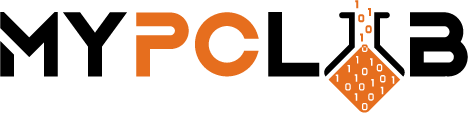Not sure what types of hard drives are? We’ll explain below! This is important knowledge as the hard drive is one of the most important components of your computer. When looking at the hardware specifications, next to the graphics card, processor or RAM, it is worth paying attention to the SSD or HDD. Why? Because it is often a key element that determines the comfort of work on a daily basis.
Differences between HDD and SSD drives
Construction of the carrier
The most important difference that comes to mind is the construction.
HDDs are magnetic carriers. Inside there is a special, movable head that moves over circular magnetic plates – data is stored on them. This way, files are spread over different sectors are searched.
SSDs are in turn classified as flash memories, made only of NAND Flash chips. The semiconductor design makes reading and writing files on the SSD incomparably faster because the SSD has no moving parts that could delay its operation. In the HDD, the moving parts must reach the location of the file and cannot be in several places simultaneously (this process slows down the fact that the files are scattered over sectors and the head has to read/write them in the correct order).
The noise of work, resistance to mechanical damage
There is nothing to cheat. The moving parts of the HDD are responsible for making sounds during operation and rotation. At the same time, SSDs without these moving parts work silently. In addition, they are resistant to damage (this is due to the lack of mechanical parts that could move during a fall or impact). SSD media also have a number of other advantages. First of all, they are more energy-efficient (which translates into longer laptop operation), in most cases they do not heat up (except for M.2 SSDs), and they do not require defragmentation.
Capacity, resistance to overheating, and data security
The advantages of flash memory do not negate HDDs by any means. The so-called “Tough guys” have many advantages, the most important of which is a good price/capacity ratio. HDDs are much better as storage for rarely used files and documents – the price aspect returns here, thanks to which you can buy a lot of storage for little money. Interestingly, hard drives can handle high temperatures better. In addition, in the event of a failure, you can still read the data from the HDD. An SSD usually loses its memory irretrievably, and its potential recovery is unfortunately time-consuming and difficult.
How to use the advantages of both types of carriers at the same time?
The best solution is to have two drives: SSD and HDD. On a slightly smaller SSD, e.g. 256 GB, you can install the system, the programs you use every day (Office, Photoshop, browser, etc.), as well as games. The speed of the application and the system are significantly higher. The computer turns on more efficiently and each activity takes less time. You will also appreciate the advantages of SSD in gaming: extensive maps load faster, the game itself also starts in a shorter time.
For storing files – photos, music, and documents – it is worth allocating an HDD. It is good then, if your computer has two slots for the disk, so you can install an HDD in one and an SSD in the other. The HDD should only have a good speed (RPM), preferably 7200 RPM, so that access to files will not be annoying.
What determines the speed of writing and reading?
Differences in construction
In the case of computer disks – HDD and SSD – the speed of writing and reading depend primarily on their construction. HDDs are more mechanical media, and this can slow down the process in some situations. SSDs do not have any moving mechanical parts, thanks to which writing and reading take place in a shorter and the same time, regardless of the location of the file on the disk.
RPM (Revolutions Per Minute)
In HDDs, the speed of operation is also greatly influenced by their rotational speed (RPM), i.e. the number of revolutions of the disk platters per minute. The higher it is, the faster the drive responds to commands. It is best to choose a model that has a rotation speed of 7200 rpm. This is also of great importance in the case of the disk that will be used to store the operating system and programs.
Capacity
Of course, there is also the issue of disk capacity and the amount of free space – a disk with approx. 10% of free space (i.e. in the case of a 1 TB drive it should be around 100 GB) will run faster than a full drive. The amount of cache memory is also very important, as it speeds up access to data. The more of it, the better. At the moment, you can easily find models on the market that have 128 and even 256 MB of cache memory.
SATA standard
The disk interface is critical to the read/write speed. In older computers, it was the ATA interface (Advanced Technology Attachment, sometimes also known as IDE – Integrated Drive Electronics), which over time was replaced by the newer SATA (Serial ATA). At the moment, computer motherboards are equipped with a SATA III (Serial ATA III generation) interface, which can operate at speeds of up to 6 GB / s and provide a bandwidth of 600 MB / s. Older generations of computers operated with Generation II or I SATA drives, which offered slower speeds.
SATA III is backward compatible with SATA II – it means that the SATA III drive will work connected to the SATA II interface of the motherboard in the computer, but it will be noticeably slower, compatible with the SATA II standard. The compatibility of SATA III with SATA I varies, but it should also work by design. In the case of the HDD, it is worth considering what interface you have on the computer’s motherboard and choosing a disk of the same standard, which will therefore use its full capabilities. If you are looking for an SSD in the appropriate SATA standard, you can connect a SATA III disk to an older SATA II standard motherboard – it will make better use of its capabilities even in this case, although it will not be as fast, due to the speed limitations of the motherboard. However, it’ll work far better during this case than HDD and can be quicker than it.
Summarising all advantages (+) and disadvantages (-)
| SSD | HDD | |
|---|---|---|
| Price | – | + |
| Capacity | – | + |
| Service life | + | – |
| Work culture | + | – |
| Disk speed | + | – |
M.2 PCIe standard
The development of flash memory resulted in the creation of the M.2 PCIe standard. Unlike SATA, M.2 has different physical connectors, which requires matching the medium to a specific laptop model. M.2 SSDs also have a different structure than media with the SATA standard. They are no longer 2.5” diagonal structures, they look more like RAM modules. They also offer much higher data transfer speeds. The write/read speed of models with the NVMe 4.0 m2 protocol reaches up to 5300/7000 MB/s (WD Black SN850 NVMe), respectively.
Protocol
Another important consideration is the protocol used. For SSDs, it can be AHCI or NVMe. The AHCI protocol was created with HDD disk drives in mind, at a time when even faster media was not expected. Later SSDs had enormous data flow potential but were heavily constrained by a somewhat outdated protocol.
Therefore, a new NVMe interface was created for the needs of new high-speed disks. Its capabilities are shown in the Command Queuing table. See how many tasks the AHCI protocol can handle at one time, and how many – NVMe.
| AHCI | NVME |
|---|---|
| 1 task | 65 000 tasks |
| 32 commands | 65 000 commands |
SSD vs HDD in games?
Speed is essential when playing high-budget productions that require a PC to load multiple data simultaneously. Even cheaper SSDs, due to their read speed are able to load textures and other game elements faster than expensive HDDs. So if you are a gamer then you should definitely go with an SSD – I can assure you, you will feel the difference very quickly.
SSD vs HDD which is better?
The answer is clear – modern SSDs are definitely better, even if we take into account their disadvantages. The speed of these devices is by far the greatest advantage, which greatly affects the comfort of using the computer.
There is no doubt that PCIe Gen4 SSDs offer blazing speed and performance, but they come at a premium price. In addition, they need dedicated cooling in the form of a heat sink or heat spreader, and the housing should have good airflow as they get hot during continuous use and heavy loads. In games and normal workloads, you won’t see any performance improvement over a regular PCIe Gen3 SSD, but if you’re an enthusiast or professional who works with 8K projects or does many heavy tasks at once, it’s worth investing in such ultrafast Gen4 NVMe drives considering that your motherboard supports the PCIe 4.0 bus interface.
Recommended models of SSD and HDD drives
Best PCIe 4.0 SSD: Samsung 980 Pro
The champion finally did it. Samsung often leads the way in SSDs, especially because it has designed its own NAND flash memory and DRAM cache. Moreover, as Samsung enters the PCIe 4.0 field, now Samsung 980 Pro will further promote the development of things. This new PCIe SSD surpasses our previous choices by providing drives that can provide up to 1TB of storage space and provide read speeds of up to 7,000MB/s and write speeds of up to 5,000MB/s.


Best gaming SSD: WD Black SN850


Getting associate NVMe SSD with the most recent PCIe 4.0 technology and a few of the quickest transfer speeds does not cost a fortune. Nothing proves now higher than the Crucial P5 and with its 1TB of space for storing and 6,600MB/s read speed for a cool $179. It isn’t the quickest drive around, however, it’s a lot quicker than PCIe 3.0 drive whereas costs slightly over the foremost well-liked choices just like the Samsung 980 and WD_Black SN750.
Best budget NVMe SSD: Crucial P5 Plus
Samsung has long been at the front of the pack once it involves SSDs, usually mixing the quickest speeds with a powerful worth and solid endurance. That is still true with the Samsung 870 EVO, which keeps all of these factors dialed up. The Samsung 870 EVO continues to be a SATA SSD, therefore it’s inherently restricted by the information measure of the SATA interface, however, this latest SSD continues to push ever nearer thereto regulation with an ordered browse speed of up to 560MB/s, and write hastens to 530MB/s.


Best PCIe 3.0 SSD: Samsung 980


Crucial provides you plenty of bang for the buck with the MX500. Don’t be fooled by alternative cheap drives with slightly quicker transfer speeds – in real-world testing, the MX500 systematically outperforms alternative drives that value significantly a lot. The Crucial MX500 is additionally well regarded within the SSD world as being one of the foremost reliable storage drives you’ll be able to get.
Best SATA 3 SSD: Samsung 870 EVO
WD has enhanced its games with the WD Black SN850. This upgrade of SN750 has achieved a leap from PCIe 3.0 to PCIe 4.0 and has a matching speed. The old drive can provide a continuous read speed of nearly 3,500MB/s, while the SN850 completely doubles it to 7,000MB/s. With a write speed of 5,300MB/s. These speeds are comparable to Samsung’s new 980 Pro SSD.


Best budget SSD: Crucial MX500


If your system cannot take advantage of the latest PCIe 4.0 NVMe drives, then you do not need to spend extra cash to purchase one of them. Instead, you can choose the newly released Samsung 980 SSD. This is the PCIe 3.0 corresponding version of the Samsung 980 Pro SSD based on PCIe 4.0.