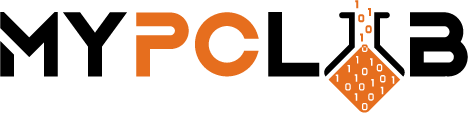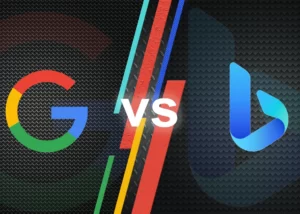I’ve been using Google Chrome since its inception and I absolutely loved it. But recently, I decided to switch to the Mozilla Firefox browser. The more I use it, the more I love Firefox. On top of being a great browser, Firefox is also an awesome desktop application. It’s fast, customizable, and packed with features. The reasons people switch browsers are numerous and varied. Here are seven reasons I switched from Chrome to Firefox and why you might want to try it out—maybe even today.
Reasons to switch browsers
There are many reasons to switch browsers. Perhaps you are using an older browser that is no longer being updated with security patches and features. Maybe your current browser is not performing well on your computer or slowing it down. You may also want to try a different browser in order to take advantage of its unique features and options. Whatever the reason, switching browsers can be a great way to improve your online experience.
A short history of Mozilla Firefox
Mozilla Firefox was created by Mozilla Foundation and released as a mostly free browser in September 2002. It is available on Windows, macOS, Linux, Android, and iOS. Firefox is based on the Gecko engine, which implements most current web standards in the browser world. Firefox is known for providing the customization and add-on support that other browsers lack as compared to its competitors. In 2011, it became the second most popular desktop browser after Microsoft Edge.
Mozilla Firefox is used by 153 million worldwide and occupies the fourth position in internet browsers’ markets with a market share of 3.29%. First place is taken by Google Chrome with 65.27%, followed by Safari with 18.34%, and Microsoft Edge with 3.4% of the browser market share.
Firefox is more than just a browser, it’s a family of services meant to improve your online security. Here are just some of the services brought to you by Mozilla.
Firefox Monitor
Firefox Monitor is a feature that allows users to enter their email addresses to be notified if their information has been compromised in a data breach. Firefox Monitor scans the internet for data breaches and notifies users if their personal information is found in any of the compromised datasets. The website includes a list of all of the organizations that were impacted by the breach, as well as what type of information was compromised. Users can also see how many times their information has been compromised and where the breaches occurred.
Pocket is a Mozilla Firefox add-on that allows users to save articles, videos, and other web content for later viewing. The content can be saved in Pocket’s online library or on the user’s mobile device. Pocket is free to use and is available on Android, iOS, and Windows devices.
Firefox Relay
Are you concerned about your privacy when you use the internet? Do you worry that someone might be able to track what you’re doing and where you are going? If so, Firefox Relay is for you. Firefox Relay is a new add-on for the Firefox web browser that protects your real email address from being revealed. It does this by using a proxy server to send email messages on your behalf. This means that the person who receives your message will only see the proxy server’s email address, not your real one.
1. The security of Mozilla Firefox is unbeatable
Security is a big concern for many people. Both web browsers have their own security features, but they are not perfect.
Google Chrome browser has the advantage of using sandboxing to isolate the browser process from other processes on your computer so that if the browser is compromised by malware it can’t access any other parts of your system.
Firefox is the most secure browser on the market. It has a number of features that make it virtually impossible for anyone to hack into your computer.
- The first layer of security is its open-source code. This means that anyone can look at the code and find any potential security flaws.
- Firefox also has tracking protection and a built-in pop-up blocker, which prevents unwanted windows from opening up on your screen.
- Finally, Firefox updates its security features regularly, so you can be sure that you are always using the latest and most secure version.
2. Mozilla Firefox Offers a Better Online Privacy
Chrome browser gathers a lot of information about you and shares it with Google, which can be creepy. Firefox has a better privacy mode that you can use to keep your browsing history and other data private. When you’re in private browsing mode, Firefox won’t remember the websites you visit, the search terms you use, or anything else. This is a great way to keep your information private when you’re using a public computer or someone else’s computer.
You can set Firefox to cease or even clear your browsing history whenever you close the browser if you don’t want to have that information stored. Follow those simple steps.
- Go to the “3-bar” menu button
- Click on “Settings”
- In the left pane find “Privacy & Security”
- Scroll to the “History” section
- Besides “Firefox will” you can see a drop-down list with the following possibilities “Remember history”, “Never remember history” and “Use custom settings for history”. Just choose one and restart the browser.
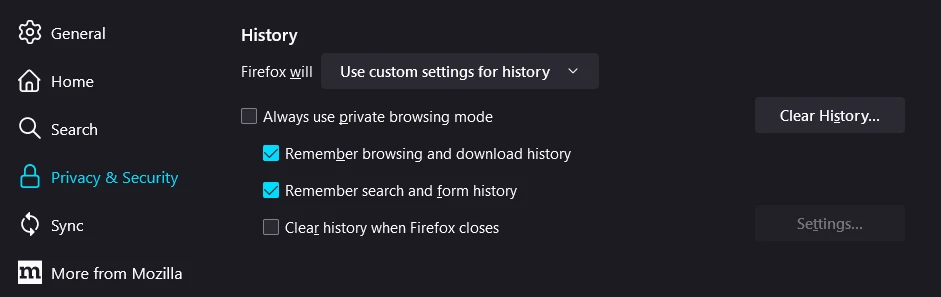
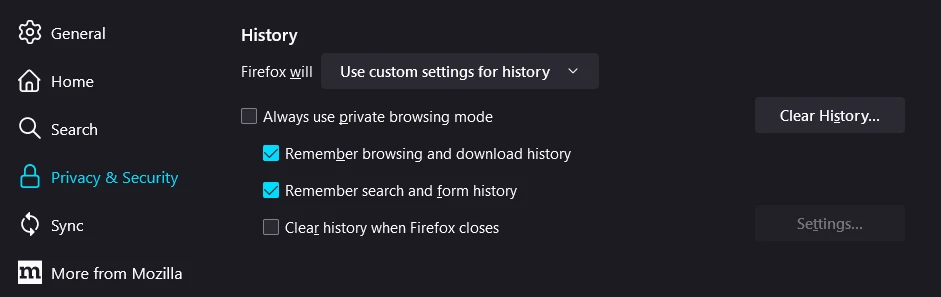
3. Mozilla Firefox is light and uses fewer resources than Chrome.
Chrome is often thought to be the faster and more resource-friendly browser, but Mozilla Firefox has made great strides in the past few years. In fact, recent studies have shown that Firefox uses significantly fewer system resources than Chrome. Firefox is lighter on battery, making it possible to use it long when browsing on the go, especially when we’re opening multiple tabs and slowing down our devices. If you’re looking for a browser that doesn’t consume as much of your computer’s resources, Firefox is a great choice.


Firefox’s default settings block trackers that can make surfing feel slower. The more scripts needed on a site, the more you’ll notice them. Mozilla Firefox also prevents crypto miners from having access to your device, blocking malicious code that uses your device to mine for crypto. Indirectly, this safety feature also helps attributed to browsing speeds. If your system resources are consumed by a crypto-miner accessing your device, your PC will feel sluggish, even as you browse online.
The difference is in the way each browser handles JavaScript and other functions. Chrome will execute JavaScript functions before other content on your page, whereas Firefox will do so after.
4. Mozilla Firefox reader view
Firefox has a reader view that strips away all the clutter on a web page and leaves you with just the text. This is great for when you’re trying to read an article but don’t want to be distracted by all the ads and other things on the page. Before now, a Chrome reader mode existed, but the development team hasn’t been able to come to a common decision on whether to keep it. Mozilla implemented this mode into Firefox years ago, it is here to stay.
To turn on reader mode, just click on the reader mode icon at the end of the address bar or hit the F9 key on your keyboard.
Firefox reader view has an option called “Listen” which reads the article out loud. This is a great feature for people who are visually impaired or who want to learn how to read English. The voice is robotic but it is clear and easy to understand.
5. Mozilla Firefox synchronization is easy across multiple devices
Mozilla Firefox synchronization between devices is easy, regardless of the operating system. You can have Firefox open on multiple devices and have them all updated with the same tabs, passwords, and bookmarks. This makes it easy to switch between devices or keep working on a project even if you’re not at your computer.
To enable synchronization, you need to sign in Firefox account to each browser and click “Start sync”. Firefox will start uploading your data to the sync server. This may take a few minutes depending on how much data needs to be uploaded.
I use Firefox as my default mobile browser on my phone. One of the best features is “Send To Device” which allows you to open a tab to the browser opened on your desktop on the large-size screen.
You can also choose to synchronize your open windows and recent history.
- Go to the “3-bar” menu button
- Click on “Settings”
- In the left pane choose “Sync”
- In the “You are currently syncing these items” section, click the “Change” button to choose what needs to be synchronized.
- Confirm by clicking “Save changes”
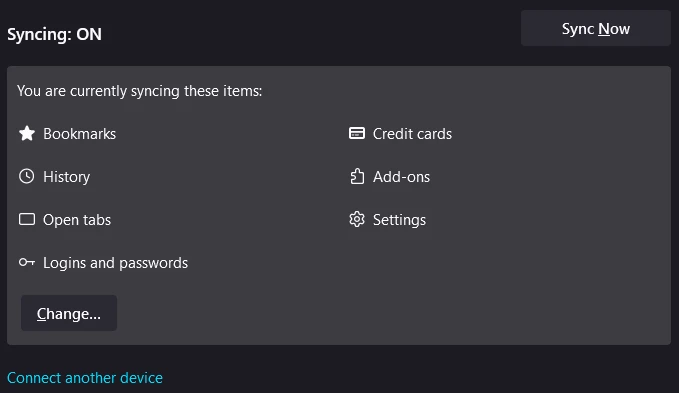
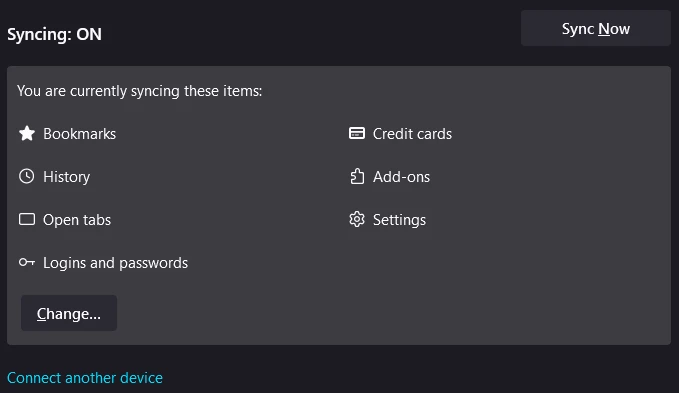
6. Features and Add-ons determine the power of any web browser.
Mozilla Firefox is a web browser that many people use because it has a great interface and offers a high level of customization. It is easy to use and navigate. Firefox users can choose from a variety of themes to change the appearance of the browser, and they can also install add-ons to add new features or change the way existing features work. Firefox is a great web browser for anyone looking for an easy-to-use and customizable interface.
Add-ons can be used to improve security, add new features, or customize the way a browser looks and behaves. They can be installed in any browser, but the power of each browser depends on the quality and number of its add-ons.
Mozilla Firefox is famous for the range of high-quality browser extensions on its website, and many of them are extremely effective. For instance, the NoScript add-on lets the user disable feature scripts necessary to browse the website, and this kind of security improves it. Among the most widely used browser add-ons are adblock extensions like uBlock Origin that block ads on websites and pop-ups.
7. An automatic blocking of autoplay videos
Automatic blocking of autoplay videos is available on Mozilla Firefox. This feature was added in order to help people avoid unexpected videos that play automatically when they visit a website. The autoplay blocker can be turned on or off, depending on your preferences. When the blocker is on, it will stop all videos from playing automatically. You can still choose to play a video if you want, by clicking on it.
Firefox has many features that make it a great browser. One of these features is the picture-in-picture mode. This mode allows users to watch videos while they are working on other tasks. The video will be in a small window that can be moved around the screen. This is a great feature for people who want to watch videos while they are working.
Picture-in-picture is enabled by default, but if you need to change settings, follow these steps.
- Click the “3-bar” menu button and select “Settings”.
- In the “General” panel, scroll down to the Browsing section.
- Clear the check mark for “Enable picture-in-picture video controls”
8. Mozilla Firefox Password Manager
Passwords are a necessary evil of the digital age. We need them to protect our email, bank accounts, and other sensitive information, but we also have to remember them. This is where the Firefox password manager comes in. It can store all of your passwords securely, so you don’t have to remember them. You can also use it to automatically fill in your login information for websites. The Firefox password manager is easy to use and secure, making it the perfect tool for protecting your online identity.
9. Mozilla Firefox is an open-source
It is open-source software, meaning that its code is freely available to the public for anyone to inspect, modify and redistribute. This has allowed a large community of developers to contribute to Firefox, making it one of the most customizable and advanced browsers available. Firefox also features strong security and privacy protections, making it a popular choice for users concerned about their online safety.
In conclusion, there are many reasons why I switched from Chrome to Firefox. The browser is more secure, customizable, and faster. I would encourage you to try it out for yourself and see if you like it better than Chrome. Thanks for reading!