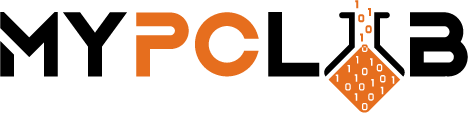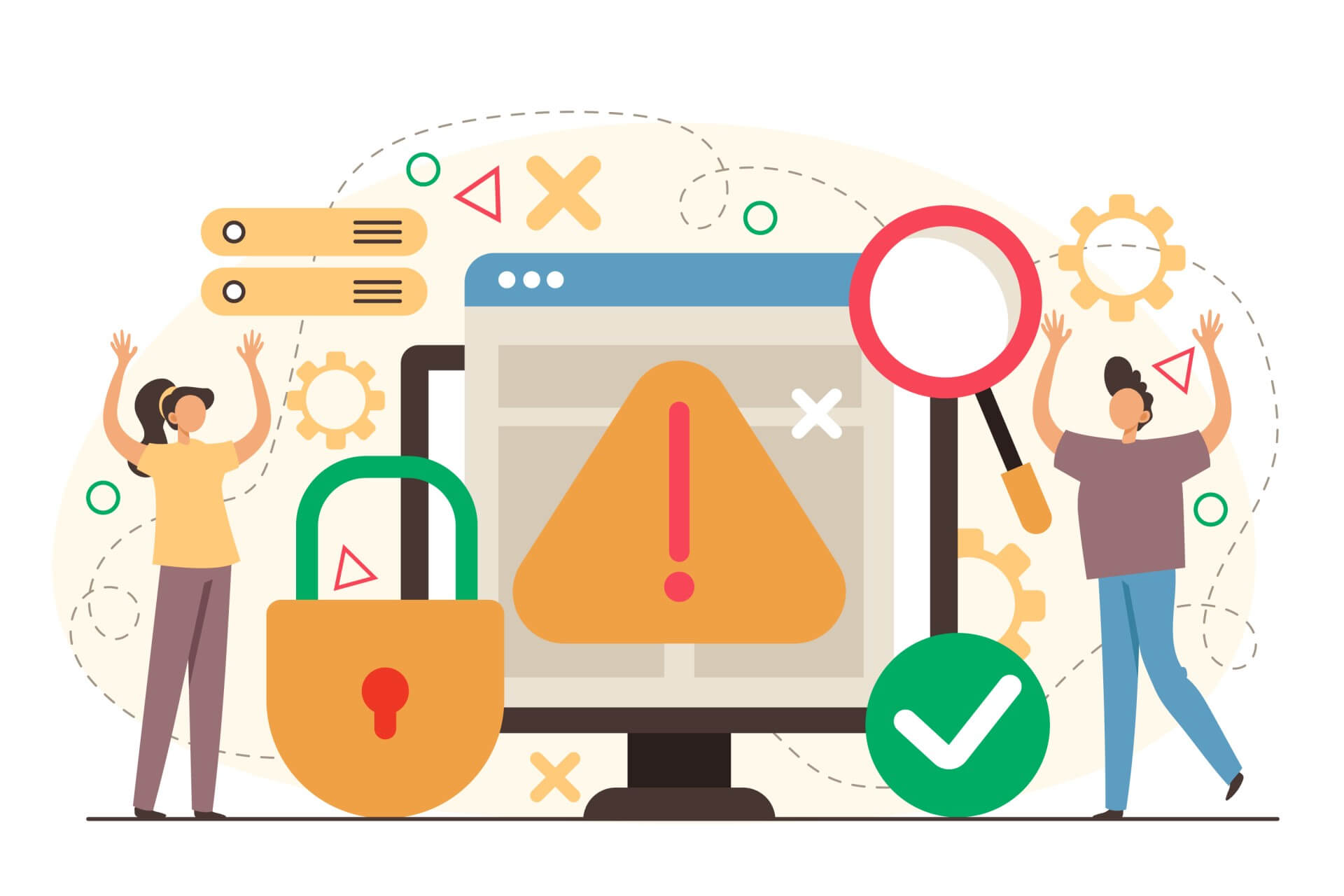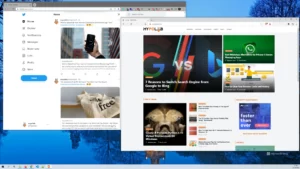Do you get irritated each time you work and receive pop-up notifications that you don’t know where they’re from?? Or maybe there’s a notification asking you to enable notifications from the website? If so, don’t worry, you’re not alone. Many people find these types of pop-ups to be extremely intrusive and annoying. In this blog post, we will show you how to stop these pop-ups from appearing. Stay tuned!
What is a Windows pop-up notification?
A pop-up notification is a small message that appears on your screen. They can be useful when you receive important information from an app or service, but they can also be annoying if the messages are not relevant to you. Browsers will send you pop-up notifications on new articles on a certain website, ads, or even inappropriate messages.
How to block pop-ups in Google Chrome?
Google Chrome is the most widely used browser that allows users to surf the internet and access different websites. Chrome also has a feature that allows users to block pop-ups. In this article, we will show you how to block pop-ups in Chrome.
1. Open the Google Chrome browser
2. Click on the three dots icon in the upper right corner of the screen
3. From the pop-up menu, select Settings
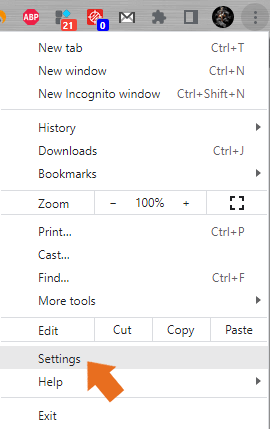
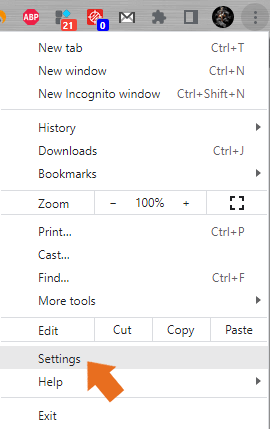
4. In the left pane, look for “Security and Privacy,” then click it
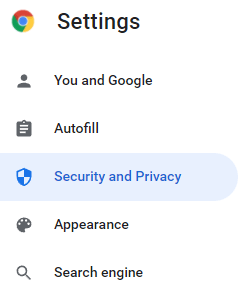
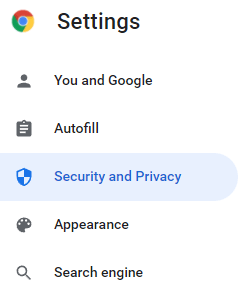
5. Select “Site Settings”
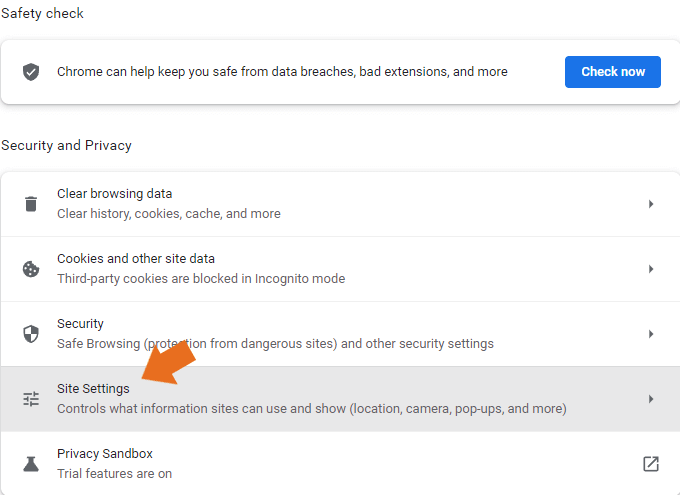
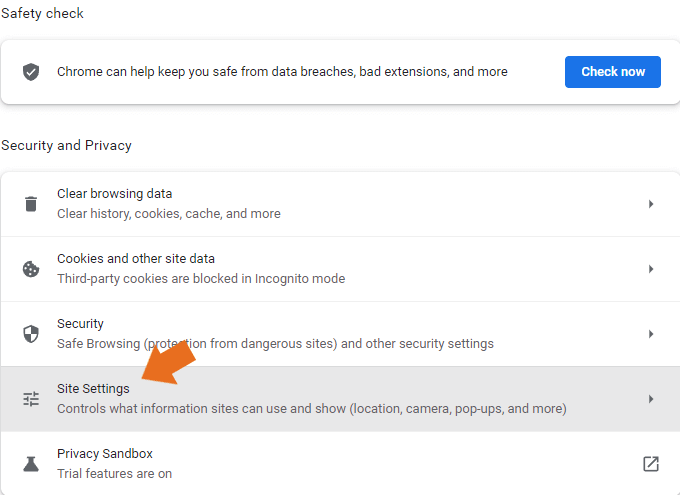
6. From the “Permissions” section, select “Notifications”
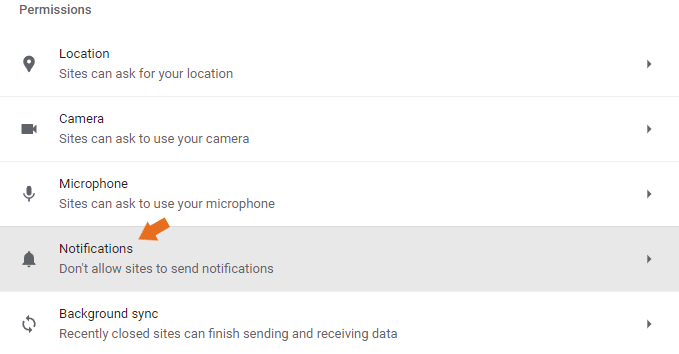
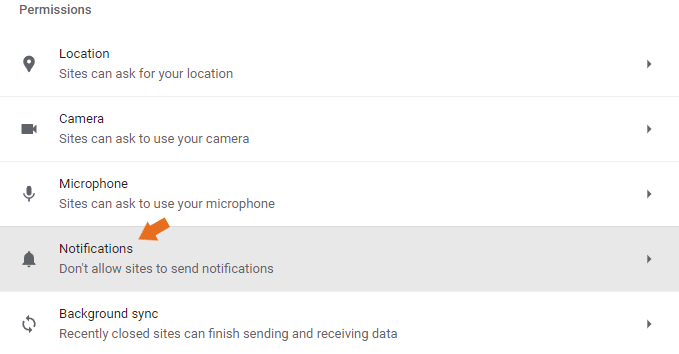
7. You can select “Don’t allow sites to send notifications” in Notifications going forward. If you’re already receiving undesirable pop-ups, look under “Allowed to send notifications” for websites that may send you alerts. Simply click the three dots on a domain and select an option if you wish to block or remove those websites.
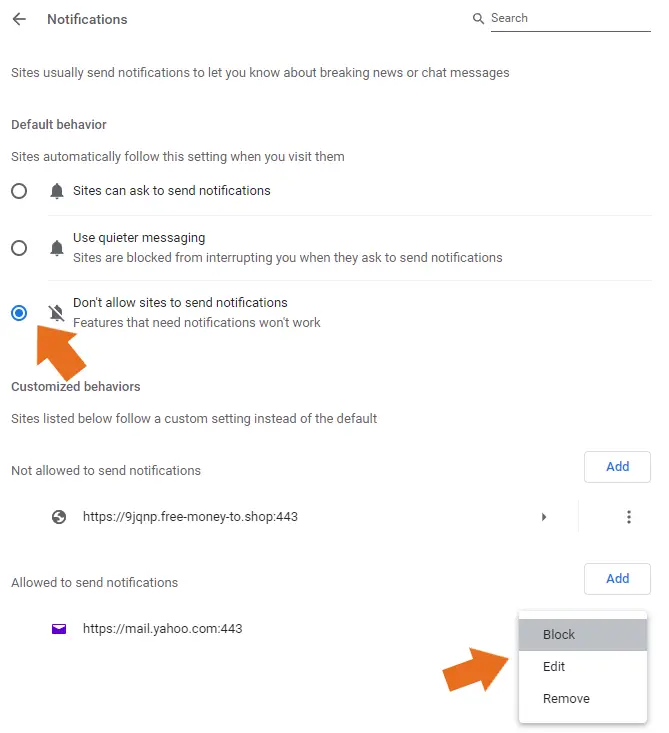
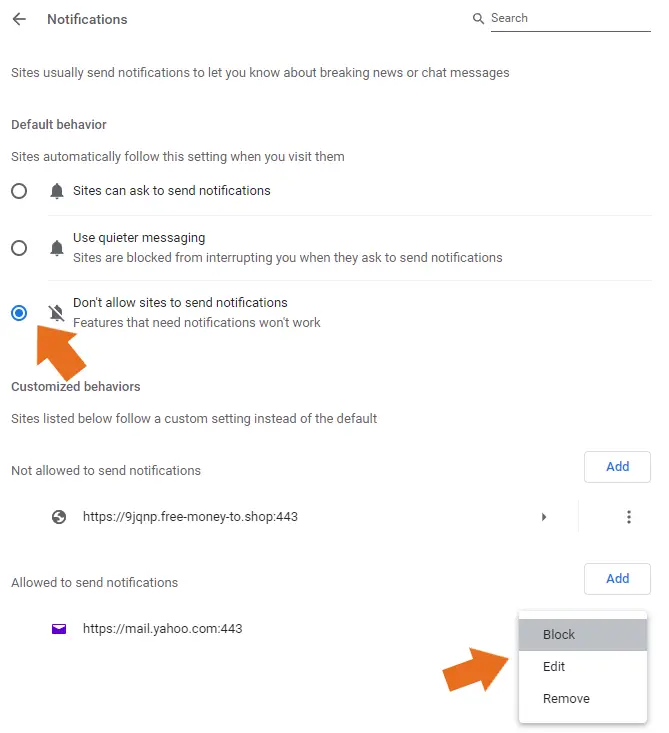
Alternative way
In the search bar, type chrome://settings/content/notifications and press Enter. We’ll be taken to the site shown in the image above, and we will repeat the instructions as outlined.
How to block pop-ups in Mozilla Firefox?
Mozilla Firefox is a web browser that was developed by the Mozilla Foundation and its subsidiary, the Mozilla Corporation. Firefox also allows users to block pop-ups.
1. Open the Mozilla Firefox and in the upper right corner, click the menu button (three lines icon) and select Settings
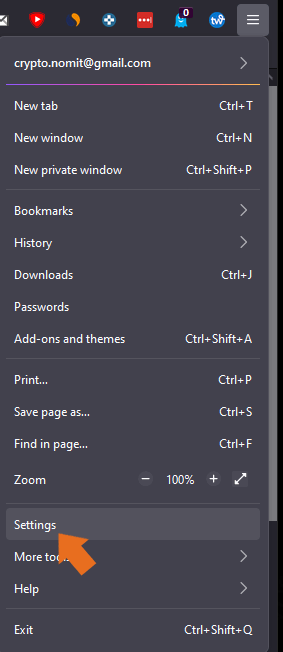
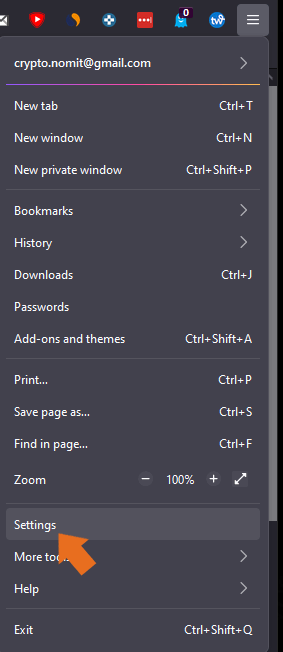
2. In the left sidebar, select “Privacy & Security”
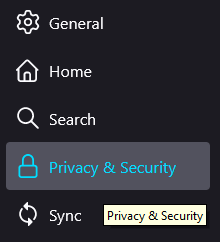
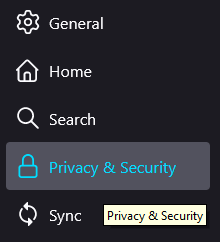
3. Scroll down to “Permissions” and click on “Settings” beside “Notifications.”
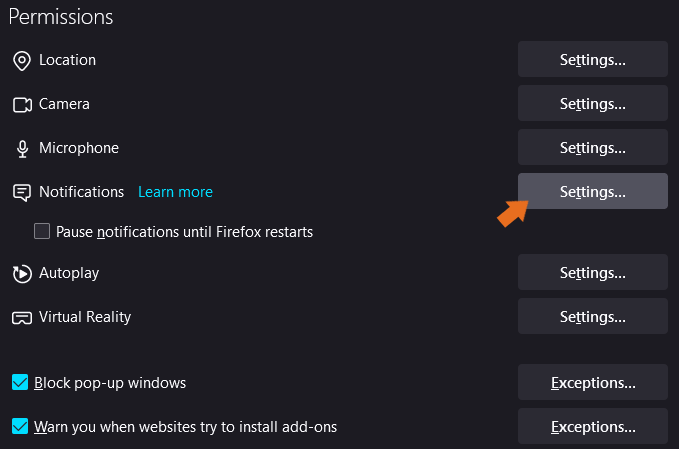
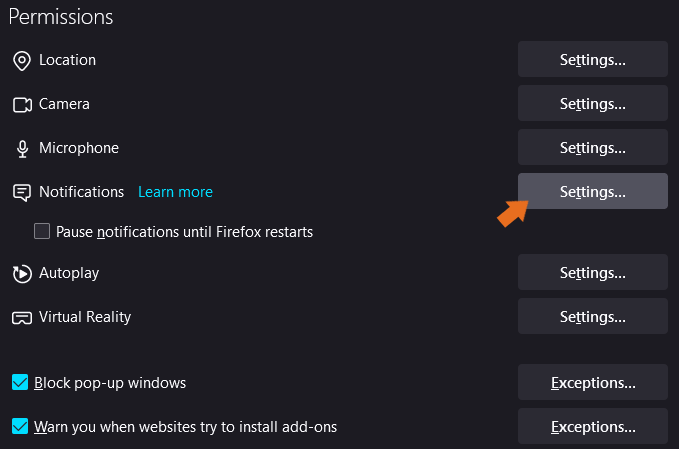
4. Settings – Notification Permission window will appear. Select “Block new requests asking to allow notifications” and click “Save Changes”
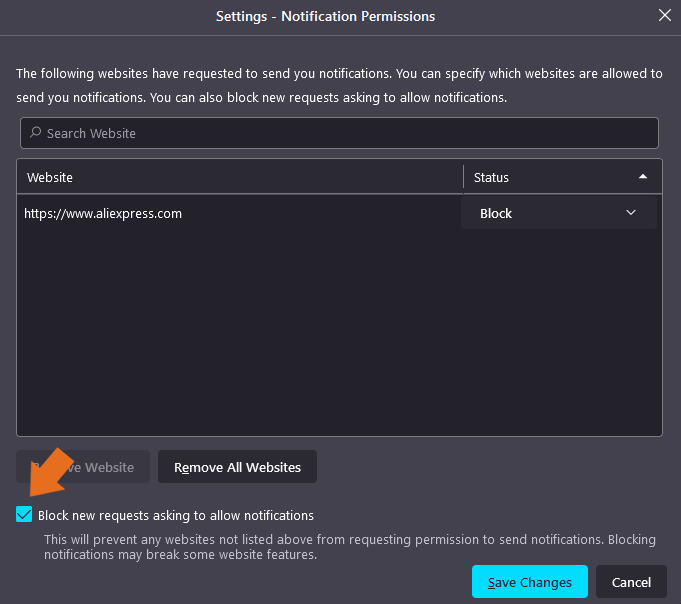
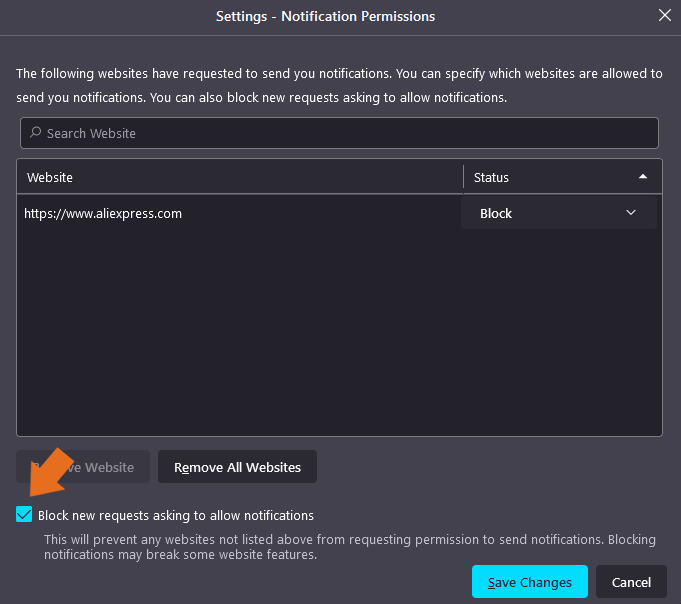
Alternative way
In the search bar, type about:preferences#privacy and press Enter. We’ll be taken to the “Browser Privacy” settings shown in the image above, and you will need to repeat the instructions as outlined in points 3 and 4.
How to block pop-ups in Microsoft Edge?
Microsoft Edge is a web browser developed by Microsoft. It was first released for Windows operating system on April 29, 2015. The Chromium-based Edge took the place of Internet Explorer (IE) as the default web browser.
1. Open the Microsoft Edge browser
2. Click on the three dots icon in the upper right corner of the screen
3. From the pop-up menu, select Settings
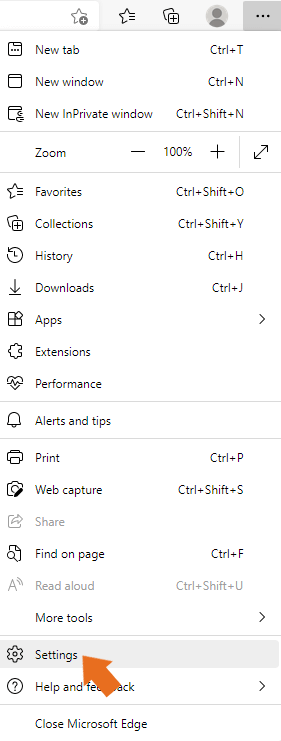
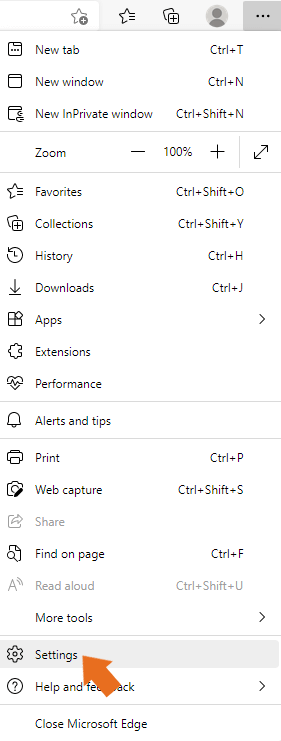
4. From the left pane select “Cookies and site permissions”
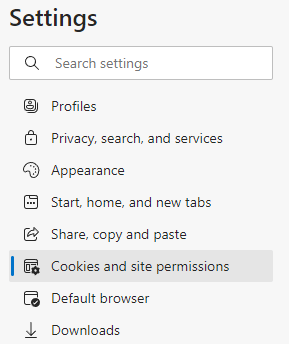
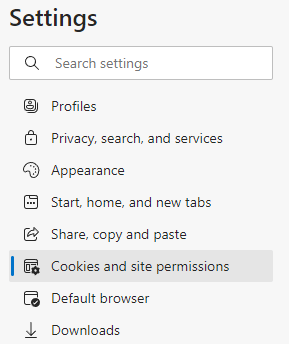
5. Scroll down to the “All permissions” section and select “Notifications”


6. To completely eliminate alerts, remove the “Ask before sending” switch in “Notifications”. If you’re already receiving undesirable pop-ups, look under the “Allow” section for websites that may send you alerts. Simply click the three dots on a domain and select an option if you wish to block or remove those websites.


Alternative way
In the search bar, type edge://settings/content/notifications and press Enter. We’ll be taken to the site shown in the image above, where you will need to follow the instruction as outlined in point 6.
Conclusion
Browsers like Google Chrome, Mozilla Firefox, and Microsoft Edge allow users to block pop-up notifications. These notifications can be annoying if they are not relevant to you or if they are from websites that you do not want to receive alerts from. In this article, we have shown you how to block these types of notifications in the respective browsers.