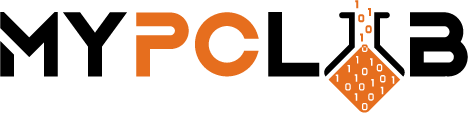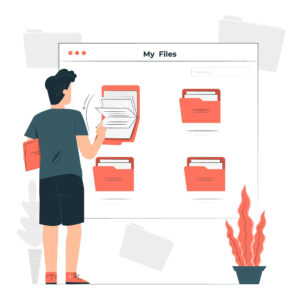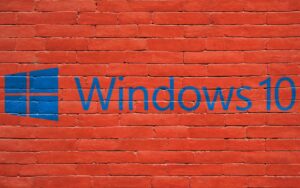OneDrive is a cloud storage service that allows users to store, share with others, and access shared folders. One of the great features of OneDrive is the ability to share folders with other people. This can be helpful if you need to collaborate on a project with someone else. In this article, we will show you how to access OneDrive shared folders.
What is a OneDrive shared folder?
A OneDrive Shared Folder is a folder that has been shared with other people. This folder can be used to collaborate on a project with others. OneDrive Shared Folders allow you to share files easily and securely. One of the best features is that OneDrive Shared Folder gives you the ability to set permissions on who can access these folders and what they can do with them. You can also turn off sharing at any time if needed.
To access a OneDrive shared folder, you need to have been given permission to do so by the folder’s owner. Once you have been given permission, you can access the folder from within OneDrive or from a web browser.
The benefits of using OneDrive shared folders for collaboration
OneDrive Shared Folders is a teamwork tool that may be useful for any kind of collaboration. In real-time, they enable people to share, collaborate on, and modify documents, spreadsheets, and presentations.
The benefits of using OneDrive Shared Folders include:
– Sharing files with colleagues
– Editing files simultaneously
– Saving time by not having to download files from email attachments
– Reducing the risk of data loss
How do I access a OneDrive shared folder?
There are a few different ways to access OneDrive Shared Folders. The easiest way is to use the OneDrive website.
1. To do this, open your web browser and go to onedrive.live.com
2. From the left pane, choose “Shared” once you’ve logged in.
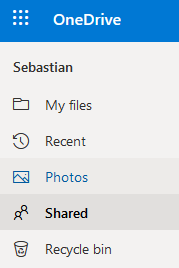
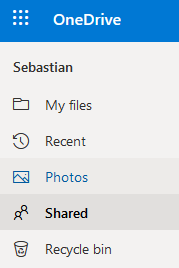
3. This is where you will find all of the files and folders that you’re sharing or someone else shares with you.
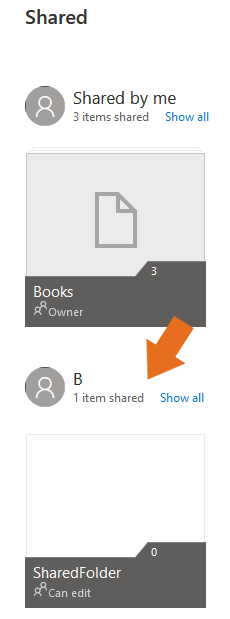
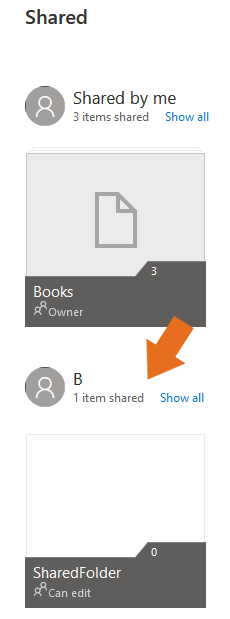
4. To add a folder to your OneDrive that may be accessed from the desktop app, first open it. On the ribbon, you’ll see “Add to My “OneDrive”.
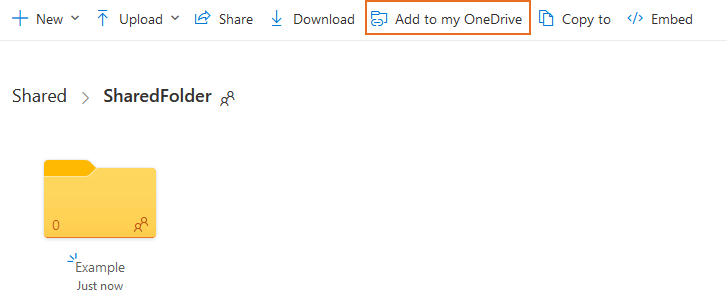
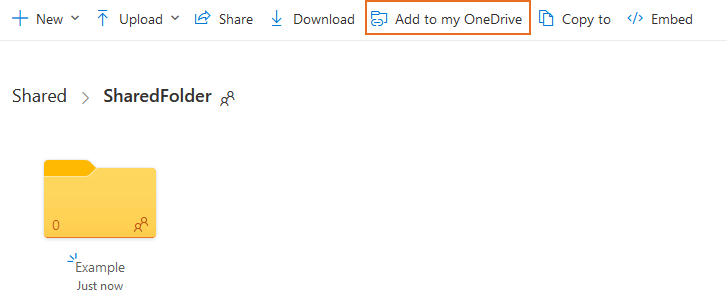
5. You should see the folder you just added to your OneDrive in “My Files.”
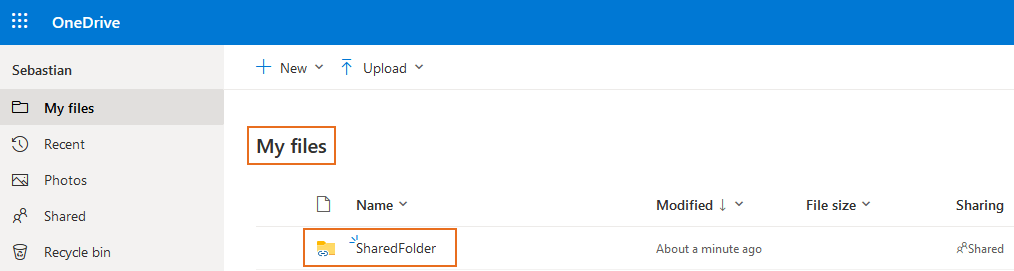
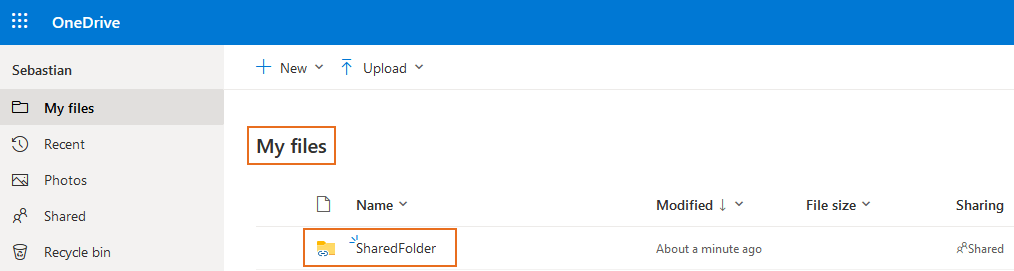
6. Added folder should appear in File Explorer in your OneDrive folder.
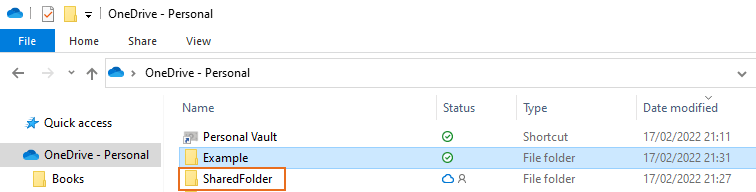
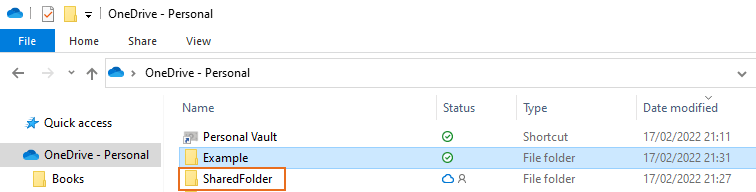
Conclusion
OneDrive is a cloud storage service that allows users to easily store files. One of the great features of OneDrive is the ability to share folders with other people. It is easy to use and has a variety of features that make it a great choice for storing and sharing files. This can be helpful if you need to collaborate on a project with someone else.