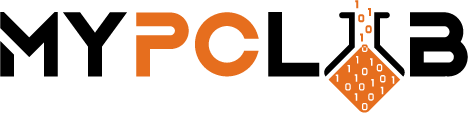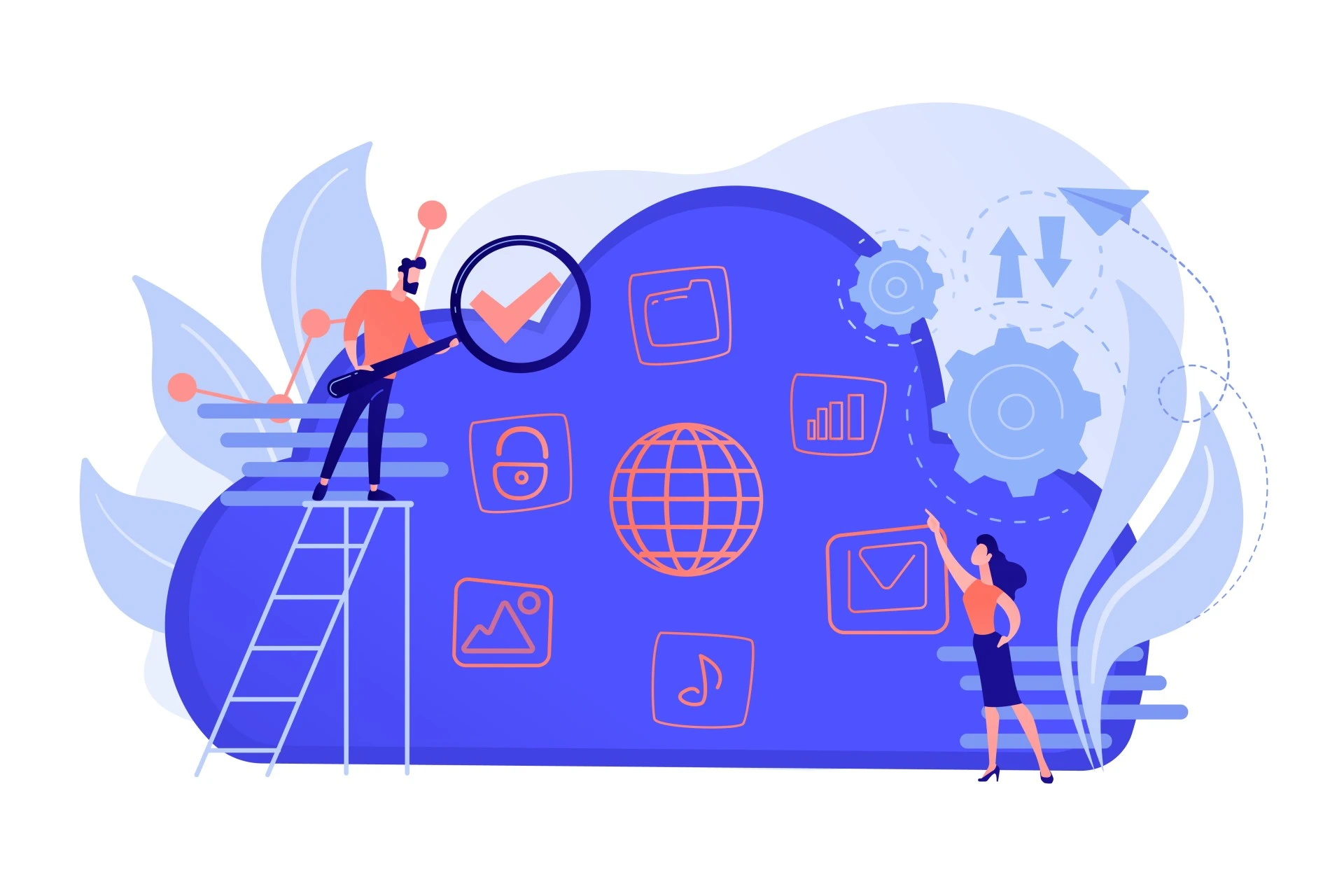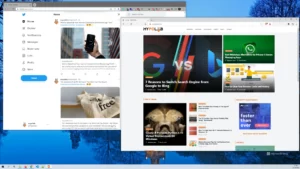OneDrive for Windows 10 is a great cloud storage tool that makes it easy to backup all your files and documents. It also makes it super easy for users to gain access to their files that are located in the cloud without ever having to open a web browser. Yes, these are not unique features, but they work very well, probably much better than other major cloud services. That is not to suggest that we are prejudiced against other firms because we use Microsoft on a daily basis; rather, it’s the truth. In this blog post, we will show you how to set up OneDrive on Windows 10 so you can start taking advantage of its many benefits!
What is OneDrive?
OneDrive is a cloud storage service from Microsoft that allows you to store your files in the cloud and access them anytime, anywhere. It’s available on Windows, Mac OS X, Android devices like phones or tablets as well as iOS! The best part about using OneDrive is that it can be accessed via web browser without having to download any additional software.
What’s OneDrive used for?
OneDrive is used for backup storage and to store personal files from Windows computers. It’s a great way to keep your data safe in case something happens with your computer! You can access OneDrive on any device that has an internet connection, even if you don’t have Windows installed.
How much space OneDrive does offer?
OneDrive offers 5 GB of free cloud storage space for all new users who sign up with them. At $6.99 per month or $69.99 per year, the Microsoft 365 Personal plan is available for professionals with 1TB storage in OneDrive. For larger groups/families of up to 6 users, there’s also a premium Microsoft 365 Family plan that costs $9.99 per month or $99.99 per year with 1TB storage in OneDrive per user.
How OneDrive work?
OneDrive works by uploading your files to the cloud and then downloading them again when you need them. It also keeps track of which version is newer so it can sync up automatically without any extra steps needed from you! You can even set folders on Windows as a “Alweys keep on this device” or “Make available offline” on Android device to make sure they’re always available offline. If you enable sync for important PC folders, such as Desktop, Documents, and Photos, your data will be backed up to OneDrive automatically.
Can OneDrive be hacked?
Microsoft takes security very seriously and OneDrive is no exception. Microsoft has a variety of features in place to help keep your data safe, including two-factor authentication and encryption. While it’s technically possible for someone to hack into your account, the chances of this happening are very slim. Plus, with all of Microsoft’s security features in place, you can rest assured that your data is safe!
How To Set Up OneDrive in Windows?
1. Download OneDrive from the Microsoft website and install it on your device.
2. On the taskbar, near the clock, you should notice a gray crossed cloud symbol after you install OneDrive. If the icon isn’t there, go up with an arrow (show hidden icons) pointing up to see whether it’s there.


3. Press the icon and then the “Sign in” button.
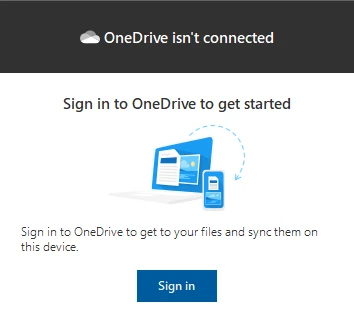
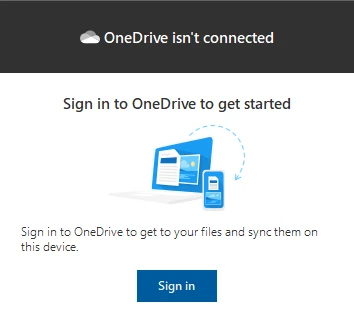
4. The “Set up OneDrive” window should appear if you have a Microsoft subscription and an email address to use.
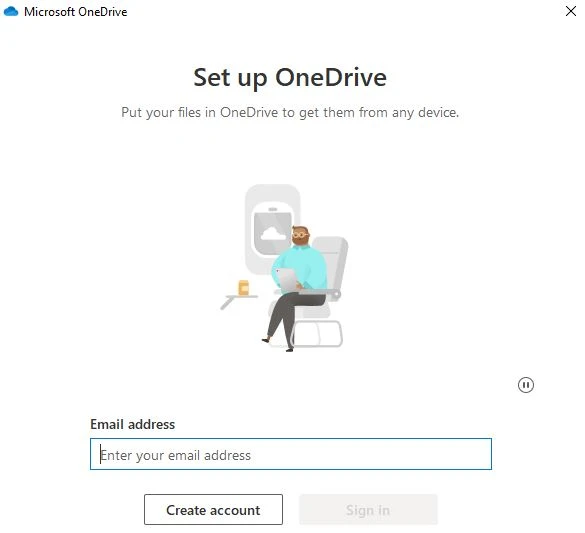
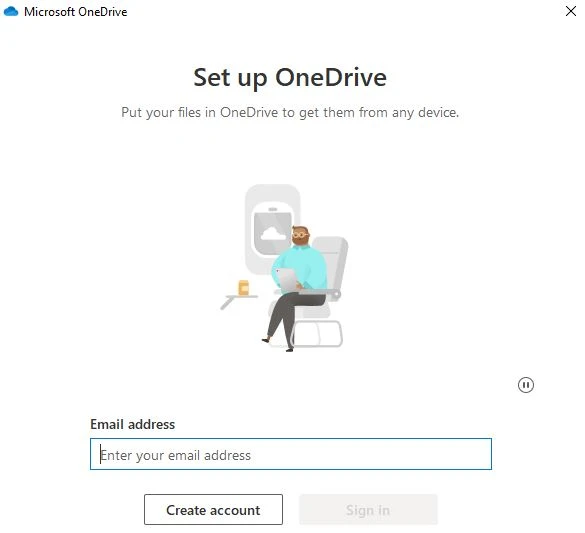
5. To change the location of your OneDrive folder, click “change location” in the “Your OneDrive folder” window. Alternatively, you may leave the existing path intact.
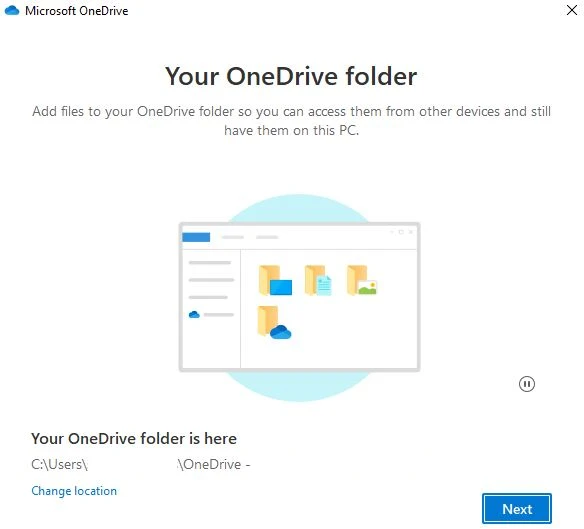
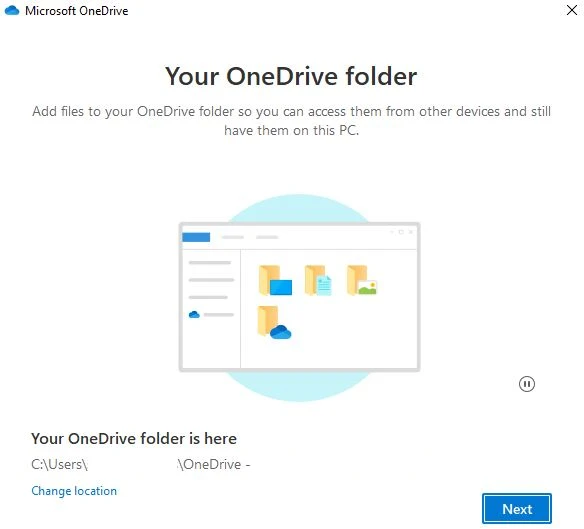
6. In the next 3 windows that appear you can click Next and when you get to “Get the mobile app” you can click Later.
7. In the last window “Your OneDrive is ready for you” just hit the Open my OneDrive folder button.
8. You should see your OneDrive in the left pane of File Explorer after you’ve connected it.
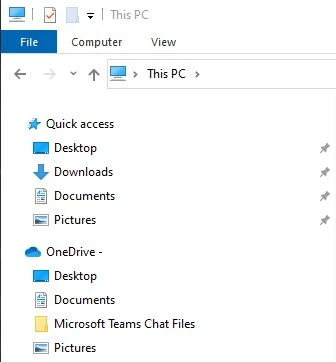
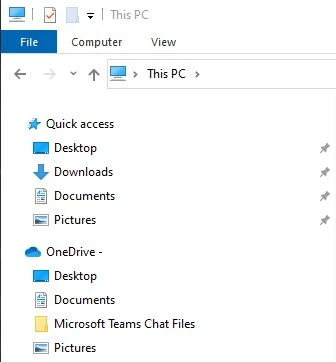
How to unlink OneDrive from Windows 10?
If you want to unlink OneDrive from Windows, follow these instructions:
1. To open OneDrive settings, click the OneDrive icon near the clock, then click Help & Settings and Settings.


2. In the Account tab you should see Unlink this PC link
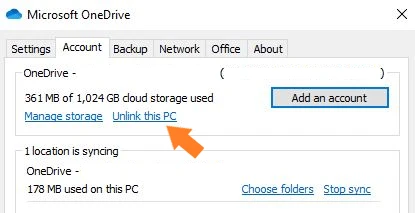
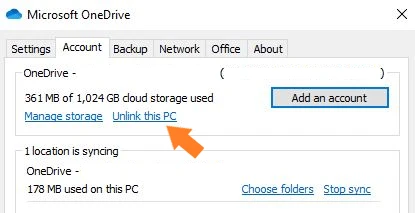
3. In the next window click the Unlink account button, and you are done.
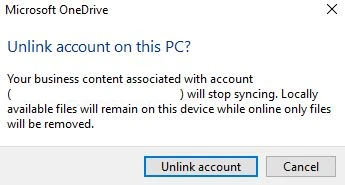
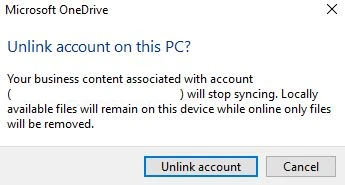
Conclusion
OneDrive is a great cloud storage tool that makes it easy to backup all your files and documents. It also makes it super easy for users to gain access to their files that are located in the cloud without ever having to open a web browser. Yes, these are not unique features, but they work very well, probably much better than other major cloud services. That is not to suggest that we are prejudiced against other firms because we use Microsoft on a daily basis; rather, it’s the truth. We hope you found this post useful and informative!