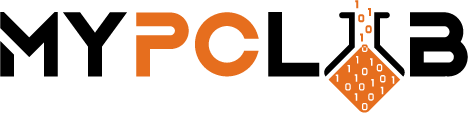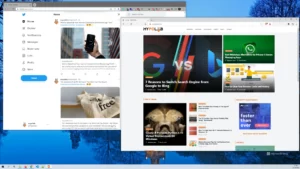Do you need internet access while on the go? If so, you can use your phone as a mobile hotspot. This is a great way to get online when you’re not near a Wi-Fi connection. Your phone’s hotspot essentially works like a portable modem and router, giving you internet access while you’re out and about. It’s easy to set up and requires only a hotspot data plan from your carrier. A phone hotspot isn’t as powerful as a standalone hotspot, nor is it as affordable as a home internet plan. It’s not ideal for long-term use, but it works well for short trips and quick fixes that can connect up to 10 devices at once and typically achieve speeds in the range of 15 Mbps to 100 Mbps.
What are the benefits of mobile tethering?
- You don’t need to be near a Wi-Fi connection in order to get online.
- It’s easy to set up and use.
- The speeds are typically good enough for light web browsing, streaming music, and watching videos.
- You control the connection using mobile tethering, so you don’t need to worry about extra security if you trust your mobile provider. Much safer than public Wi-Fi.
What are the downsides of using a phone as a mobile hotspot?
- You may need to purchase a separate data plan from your carrier in order to use the hotspot feature.
- The speeds are not as fast as a standalone hotspot.
- You can only use the hotspot feature for a limited amount of time before your phone’s battery dies.
When your phone is functioning as a mobile hotspot, how much data does it consume?
Using your phone as a mobile hotspot allows you to connect other devices to the internet. As a result, hotspot data usage is determined by what you’re doing on your other gadgets.
- If you’re using the internet for normal activities like browsing social media or playing games online with multiple devices at once, you can expect usage rates closer to 60MB per hour.
- Generally, using your phone as a hotspot will use up data at a similar rate to using it as a Wi-Fi connection. So, if you’re streaming video in HD on Netflix or YouTube while connected to a laptop through your phone’s hotspot feature for an hour, it might use up about 300MB of data.
- Most hungry for data usage is Teams and Zoom calls. It might use up about 800MB of data per hour when you are on high-quality group call.
On average, mobile hotspot data allowances are not particularly generous, and they can’t really sustain working from home if your profession requires a lot of online surfing, downloads, or video conferencing. Hotspots, on the other hand, could function as your only source of internet for light users.
How do I connect to my Android phone hotspot?
It varies depending on your carrier and smartphone, but most people can set up their phone as a hotspot.
1. Enable Mobile Hotspot
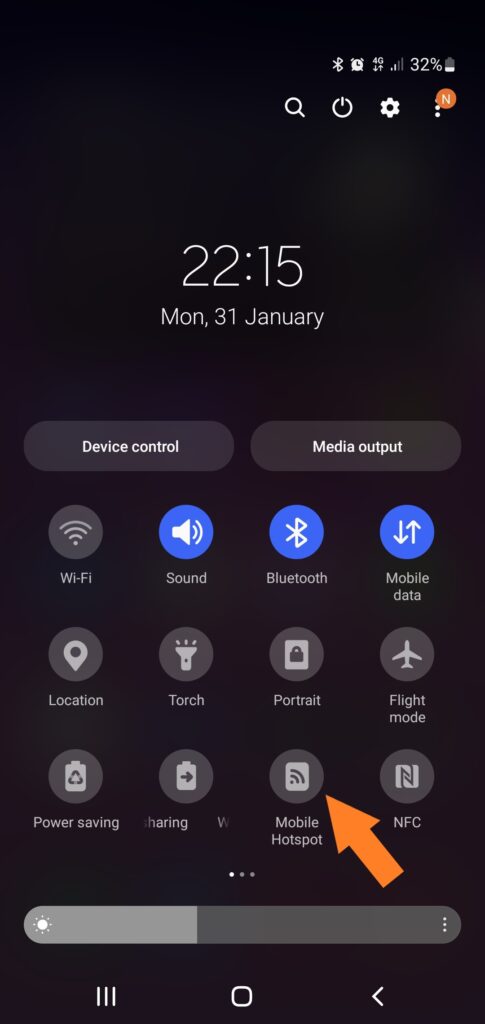
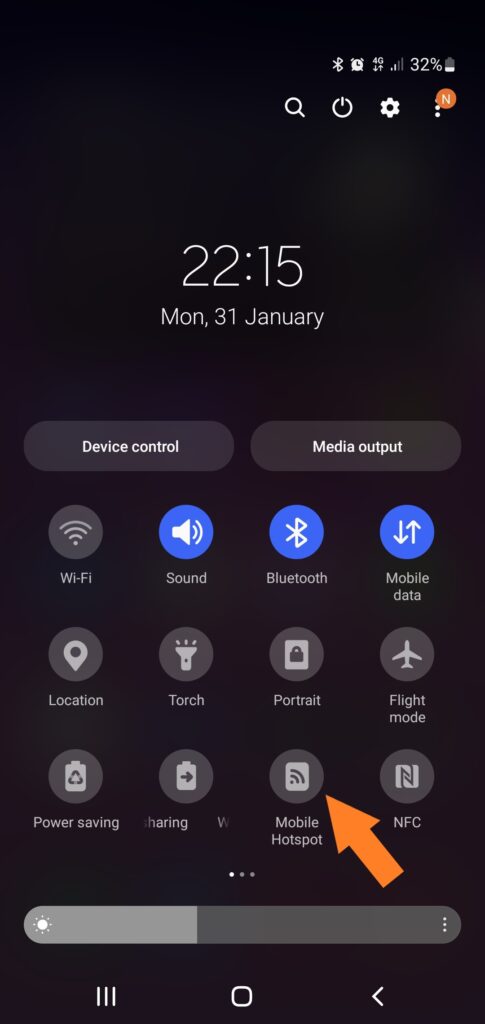
You must swipe down from the top twice to reveal additional rapid access icons (as shown above) depending on the phone to turn on your Mobile Hotspot. To view it, swipe right across until you see it. Simply click the icon if you localize it.
2. Connect to Hotspot


Find and connect to your hotspot using the following procedure on your device: Click Wi-Fi or Computer symbol on your device, then select your hotspot name. Then, click Connect. Next, type in your hotspot password and press Enter. You should see the word Connected if everything goes well under your hotspot name.
How do I set up my Android mobile hotspot settings?
1. Go to Settings
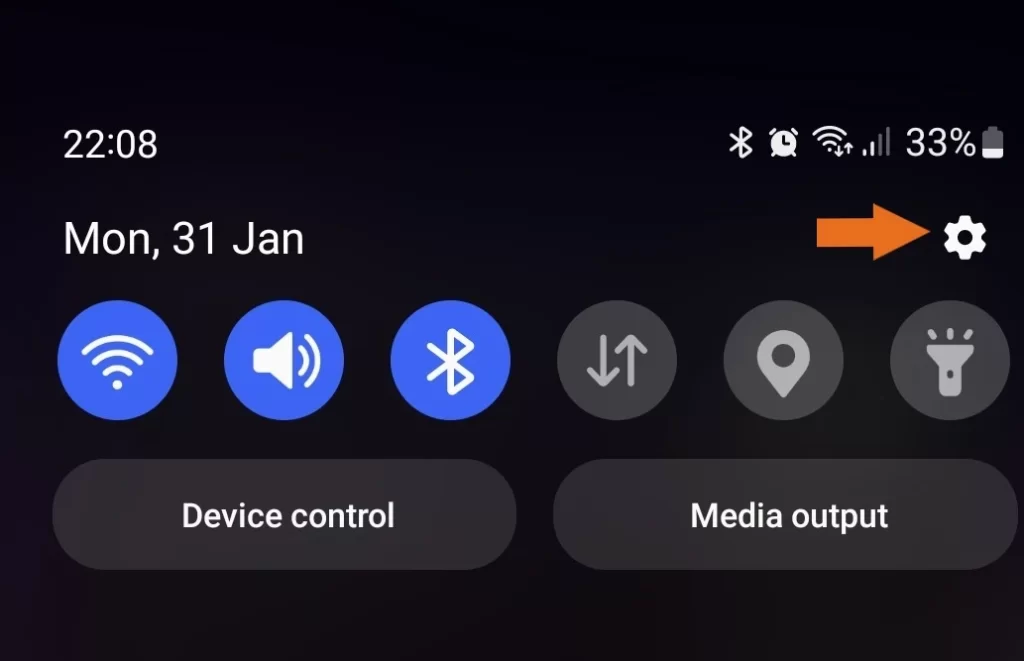
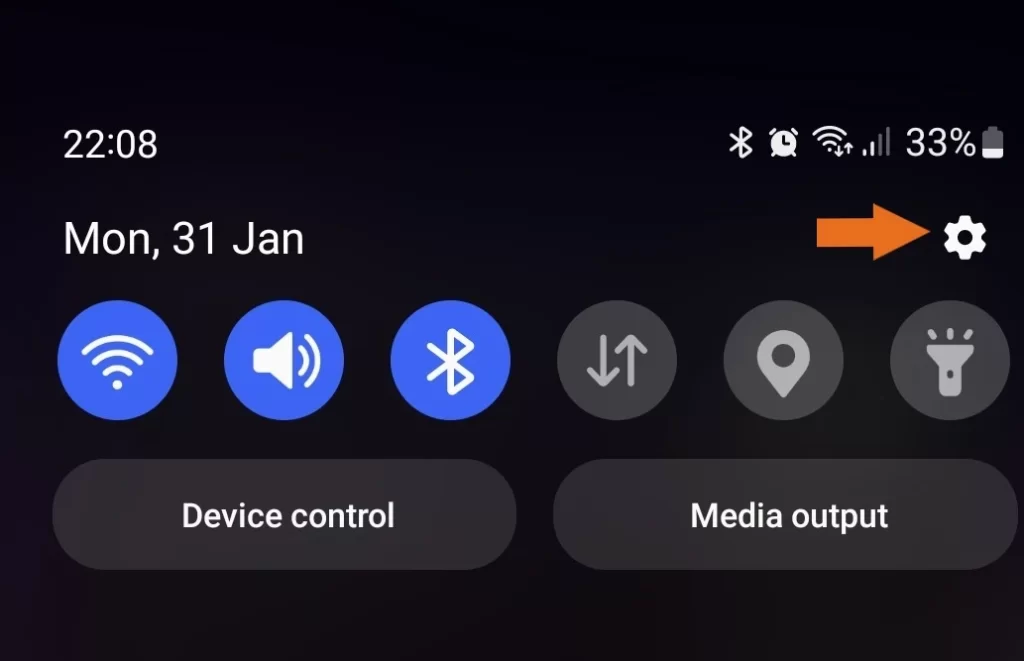
Swipe from top-down and press the gear icon in the upper right corner to access settings.
2. Go to Connections
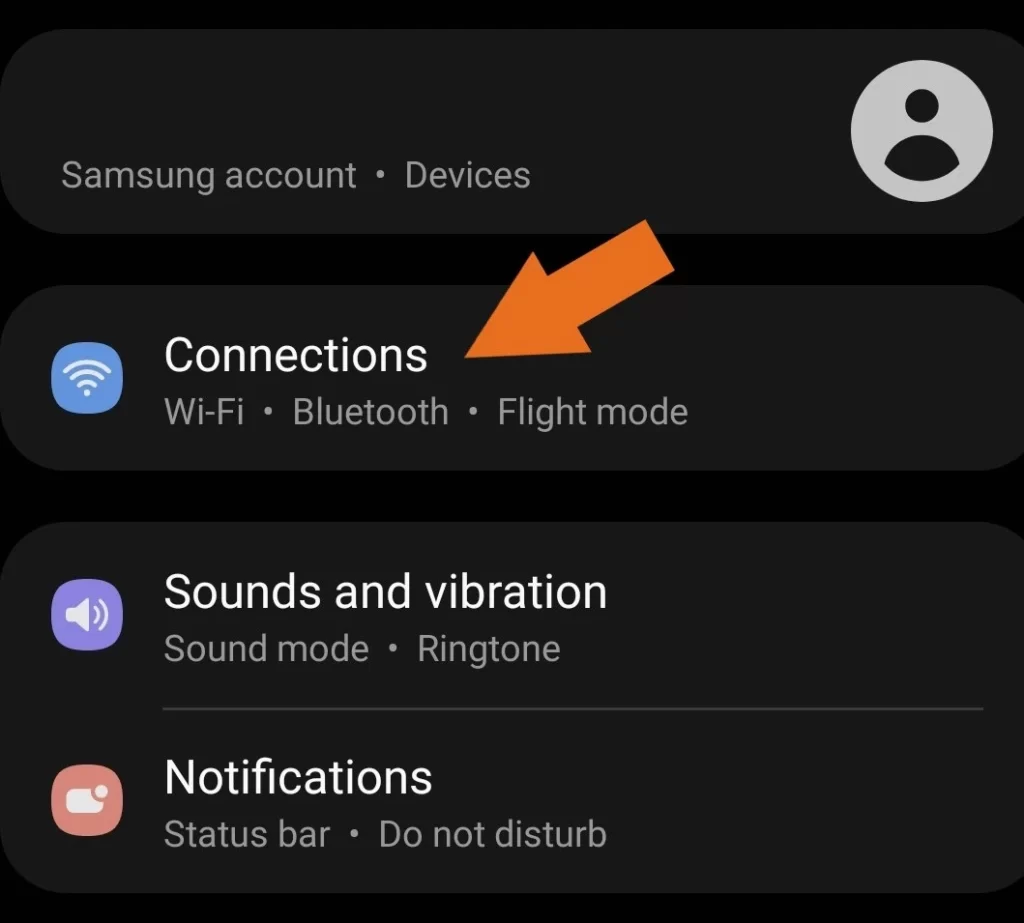
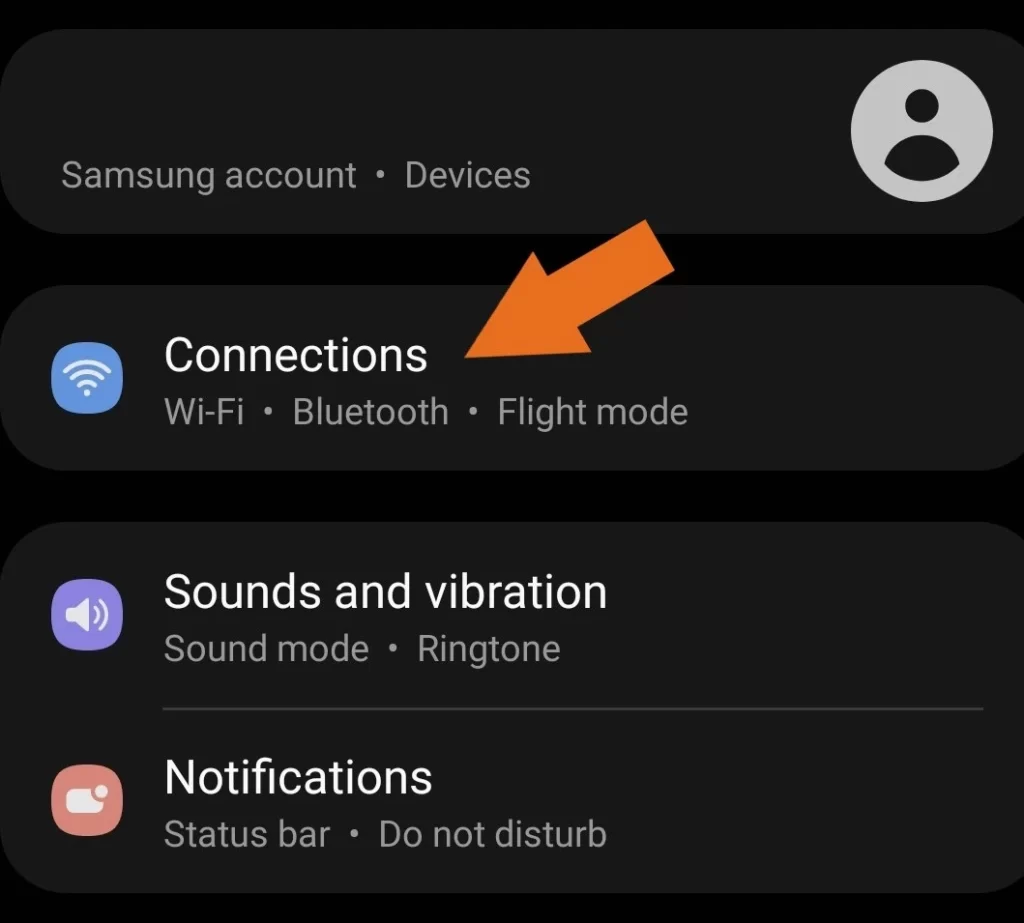
Enter Connections settings
3. Go to Mobile Hotspot and Tethering
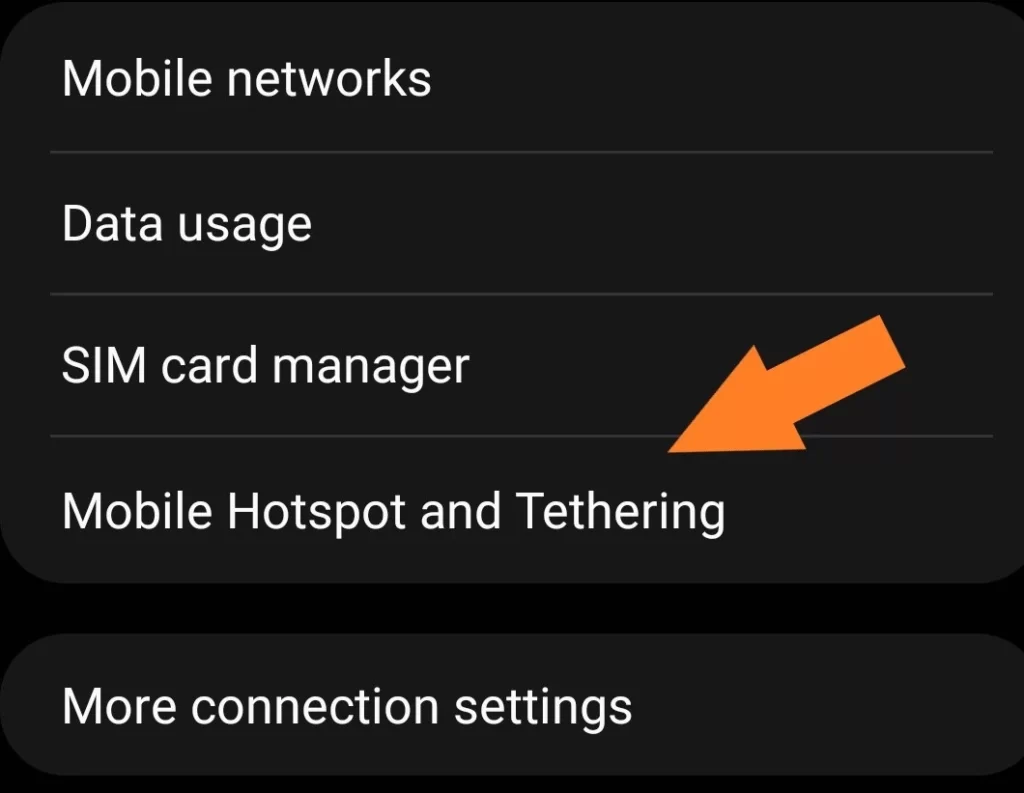
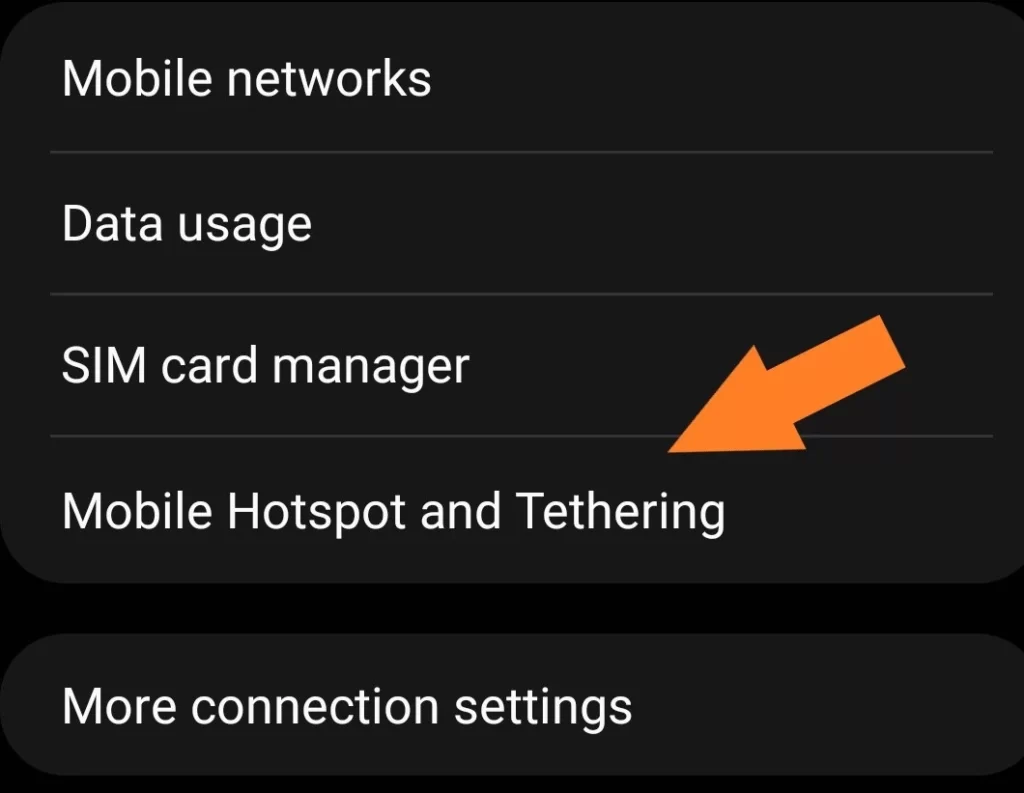
Locate Mobile Hotspot and Tethering and press it.
4. Go to Mobile Hotspot
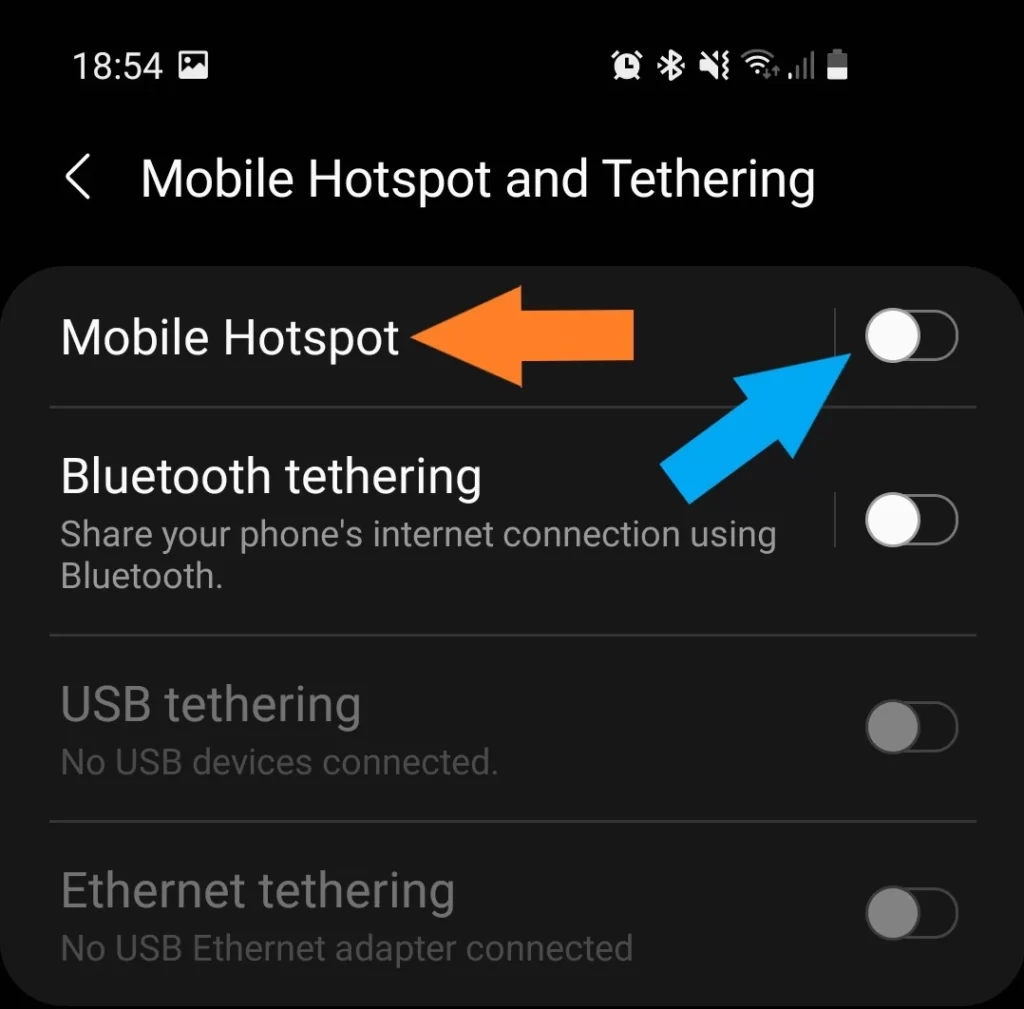
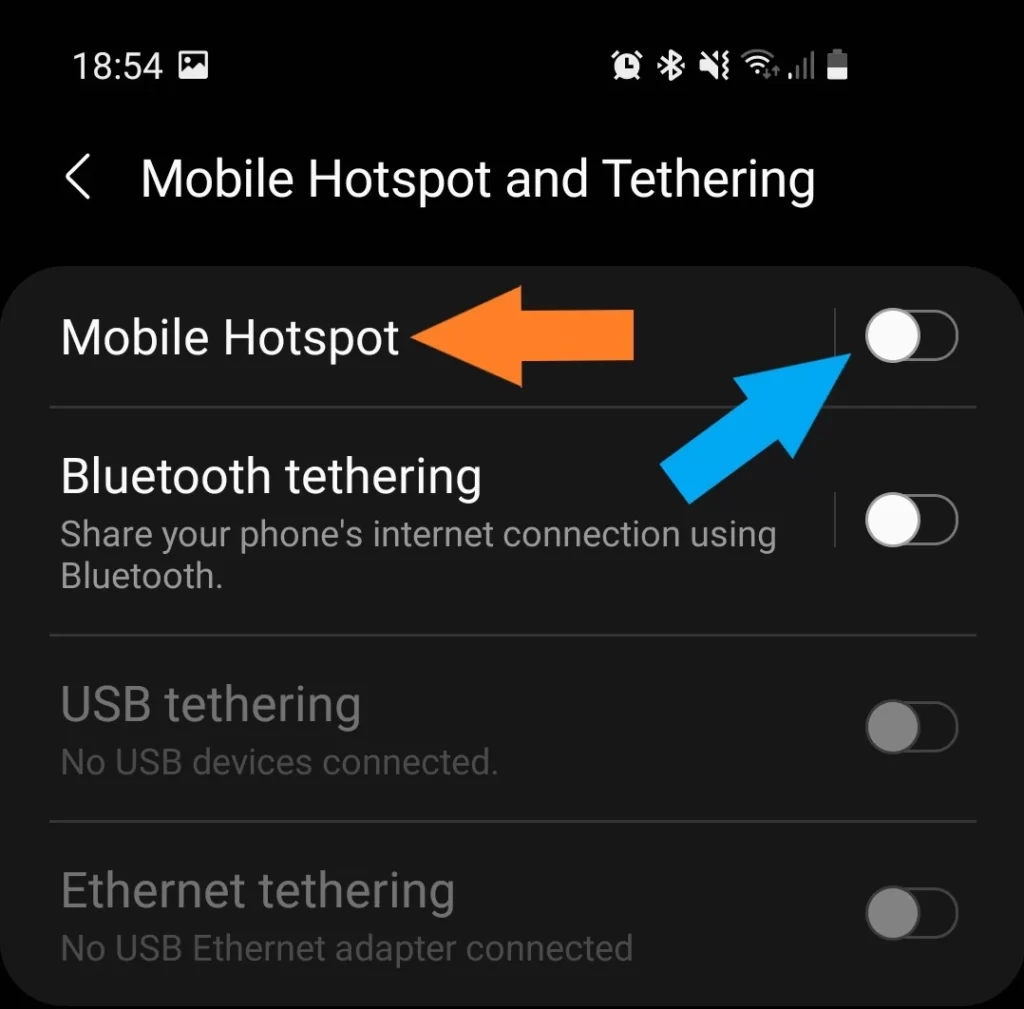
In Mobile Hotspot and Tethering you can enable hotspot. But pressing Mobile Hotspot you can change the name and password.
5. Configure Mobile Hotspot
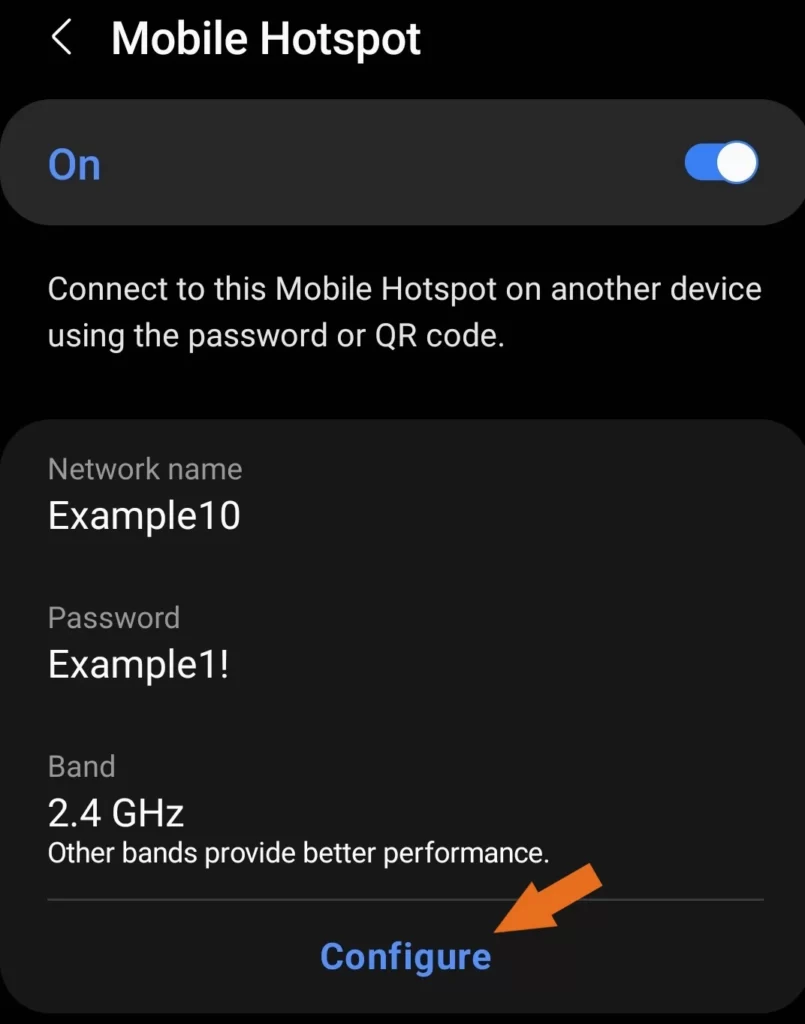
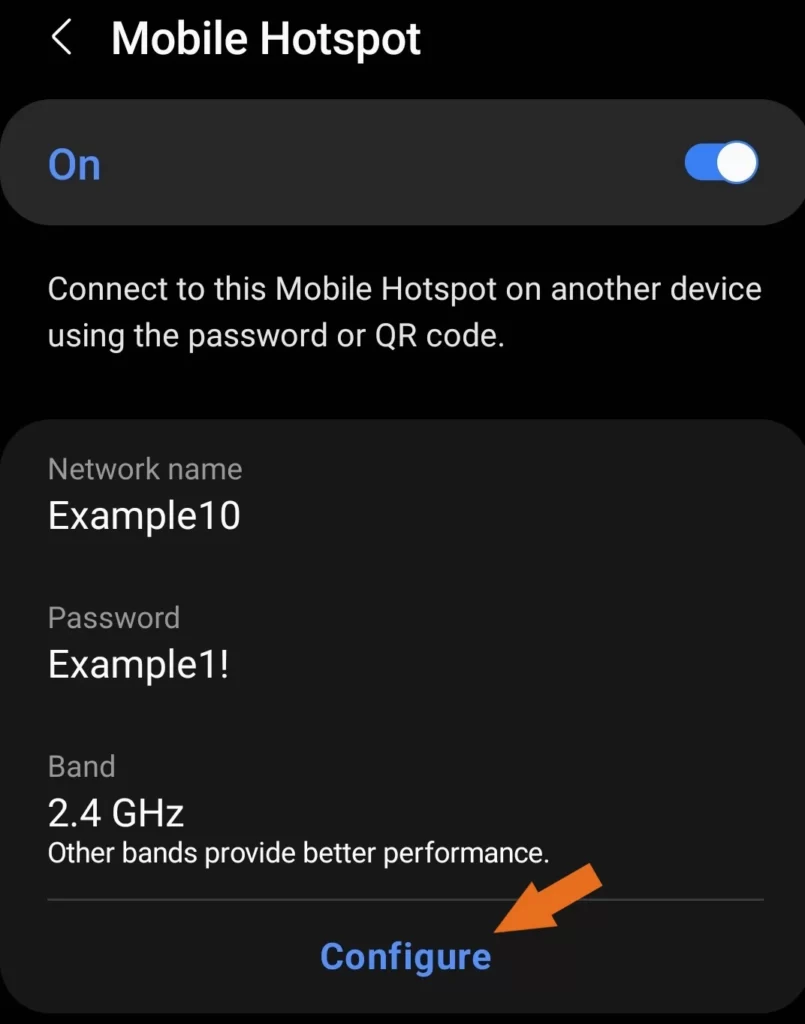
Press Configure and select the network name you wish to use, enter a new one, or change your password. If you’re satisfied with your adjustments, just Save them.
6. Connect to your Hotspot form your laptop
You can connect to your mobile hotspot from your laptop or another device if you know the network name and password.
Conclusion
If you need internet access while on the go, a phone hotspot is a great option. It’s easy to set up and doesn’t require any additional equipment or software. Just be aware that it’s not as powerful as a standalone hotspot and it can be expensive if you use it for long periods of time. For quick trips and short-term internet connections, though, a phone hotspot is an excellent choice. Make sure to check out our article about How to Safely Stay Connected on the Go.