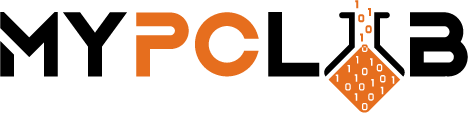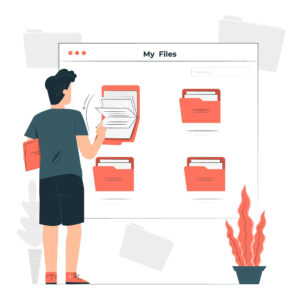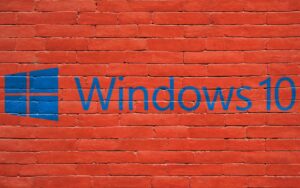Do you use OneDrive for cloud storage? If so, you need to be aware of how much space you’re using. OneDrive offers a limited amount of free space, and once it’s gone, you’ll have to start paying for additional storage. In this article, we’ll show you how to check your OneDrive storage space and find out how much is left.
What is OneDrive?
OneDrive is a cloud storage platform that was created by Microsoft. It allows you to store files in the cloud, making them accessible from any device with an internet connection. OneDrive also offers features like automatic file synchronization and online collaboration, which make it a great choice for businesses and individuals alike.
How much space do I get?
It depends on what OneDrive plan you have. OneDrive offers a free plan, which comes with 5 GB of storage space. OneDrive also has premium and business plans with default 1TB storage space. If it’s not enough, you can buy extra storage for a monthly charge of 2€/month for 200GB to 10€/month for 1TB.
What Happens When You Reach the Maximum Storage Limit?
If you reach your OneDrive storage limit, OneDrive will stop synchronizing files to the cloud. You’ll get an email notification informing you that OneDrive can’t sync because it’s out of space. The most obvious way to free up some OneDrive space is by manually deleting files and folders from your account, but if there are any large video or audio files in the OneDrive folder then the whole process might take a lot of time.
Why is important to know how to check your OneDrive free space?
Knowing how to check OneDrive free space is important because it allows you to keep track of your storage usage. If you’re close to reaching your storage limit, then you can take action and either buy more storage or delete some files from OneDrive.
The second reason is that we witnessed a greater number of phishing scams and emails claiming that your OneDrive space is full, prompting you to click the link in the email. You’re then asked to log in using your credentials, at which point the scammers will have access to them.
Check out this article for additional fraud and phishing email prevention strategies.
How do I check if there is enough space on the OneDrive – online?
1. Log in to your OneDrive account
2. In the left pane, at the bottom, you’ll see how much data you’ve used.
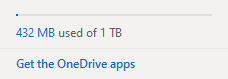
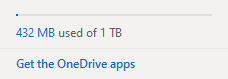
3. Click on the “Settings” cogwheel (top right) and choose “Options” for more information.
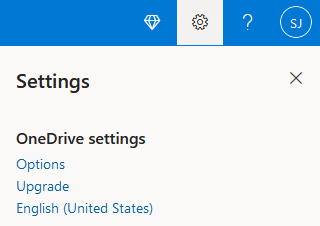
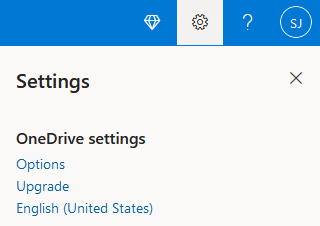
4. In “Manage Storage” you can see your storage summary and your current plan
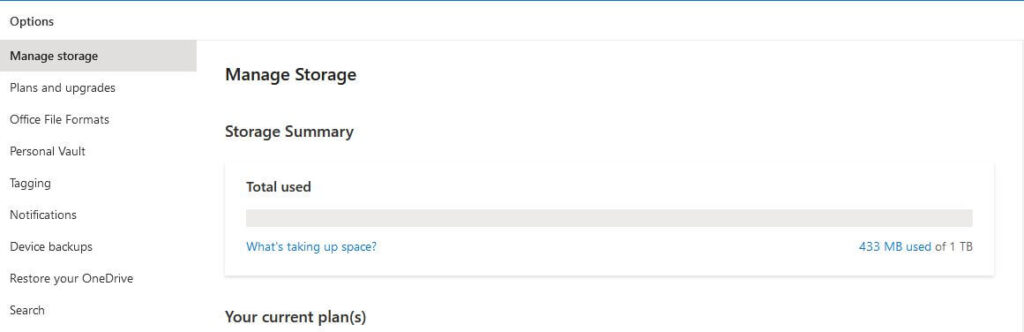
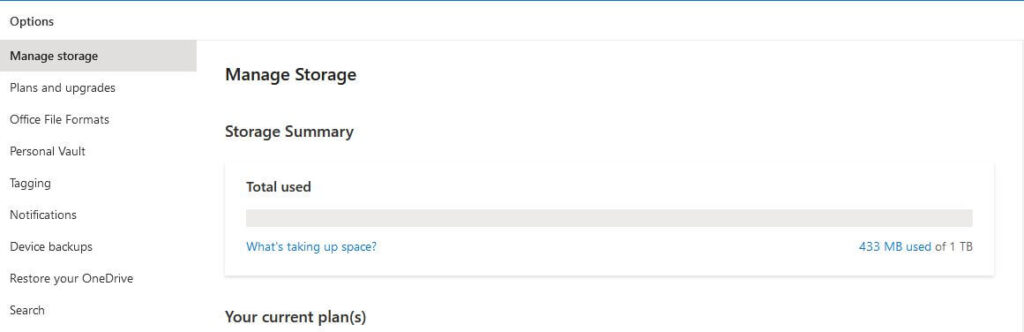
5. You may either buy more storage or remove files/folders or empty the recycle bin from your account if you require more space. You can click the “Plans and upgrades” option in the left pane’s “Options” menu to add more plans.


How do I check if there is enough space on the OneDrive – desktop?
You can also check OneDrive storage on Windows using the OneDrive desktop app. If you’re not sure whether or not you have it installed, search for OneDrive in your Start menu and launch the OneDrive application if it appears. The OneDrive folder is usually located at C:\Users\UserName\OneDrivе, but this location might be different depending on how OneDrive was set up on your device.
Follow these steps to check OneDrive storage space:
1. Right-click the white or blue cloud icon in your taskbar notification area (bottom right of screen) and click “Settings.”
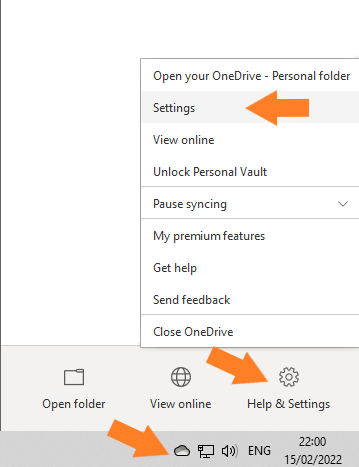
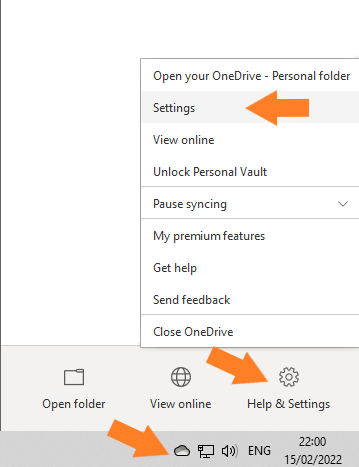
2. In Settings, go to the “Account” tab where you can see your used storage space.
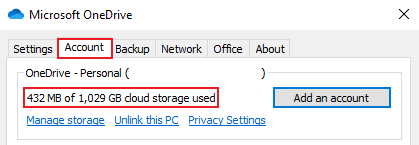
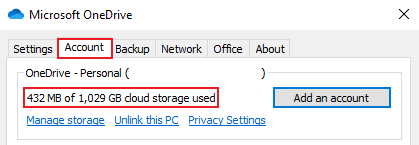
Conclusion
OneDrive is a great way to store your files in the cloud and save on storage space. However, you should be aware of how much space you could get from OneDrive and make sure to take advantage of their free plan!