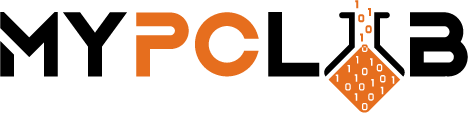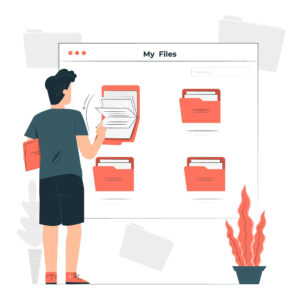Are you annoyed with how slow your Windows 10 computer is? One of the main reasons for this may be the number of programs that launch automatically when you start up your computer. These programs use valuable resources and can slow down your system. In this blog post, we will show you how to disable autostart programs and speed up your Windows 10 computer!
What are autostart programs and how do they impact Windows 10 performance?
Autostart programs are those that launch automatically when you start up your computer. These programs can use valuable resources and can slow down your system.
Can I speed up Windows by disabling autostart programs?
Yes! There are many programs that automatically start up when you turn on your computer. This can slow down your computer and affect its performance. You can speed up Windows by disabling these autostart programs.
How do I disable an autostart program?
There are several ways to disable an autostart program. Windows Task Manager can be used to disable programs that launch automatically on startup. Windows System Configuration also provides a way for you to manage which programs run at startup.
Windows Task Manager
Windows Task Manager is the easiest and quickest method of disabling autostart programs in Windows.
1. One way is to right-click on the Windows Taskbar and select “Task Manager”.
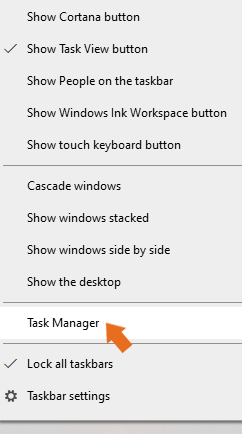
2. From the Start menu, choose “Startup.” Select “More Details” on the bottom if only apps are listed.

3. Simply locate the programs you wish to disable on Windows startup and press “Disable” at the bottom.
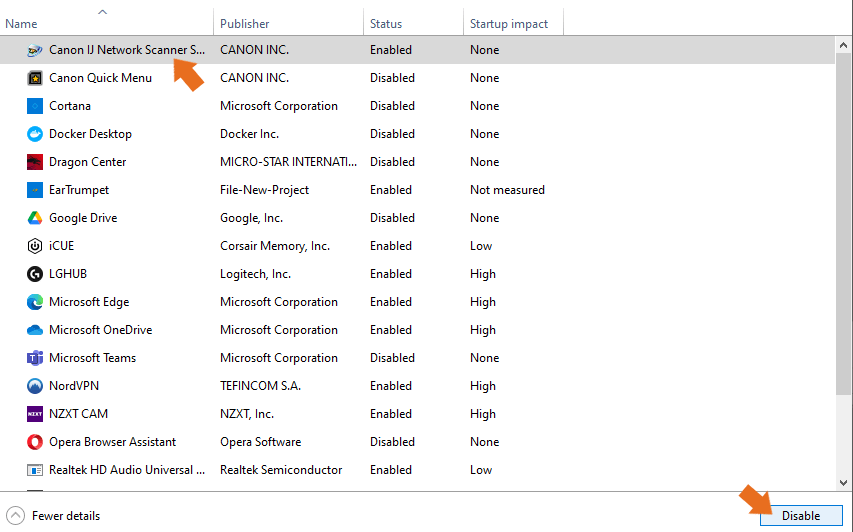
Alternative way
To launch Task Manager, press the Ctrl + Shift + Esc keys at once.
Startup Settings
1. Open System Settings by clicking the gear icon in the Start Menu.

2. Go to the Applications menu
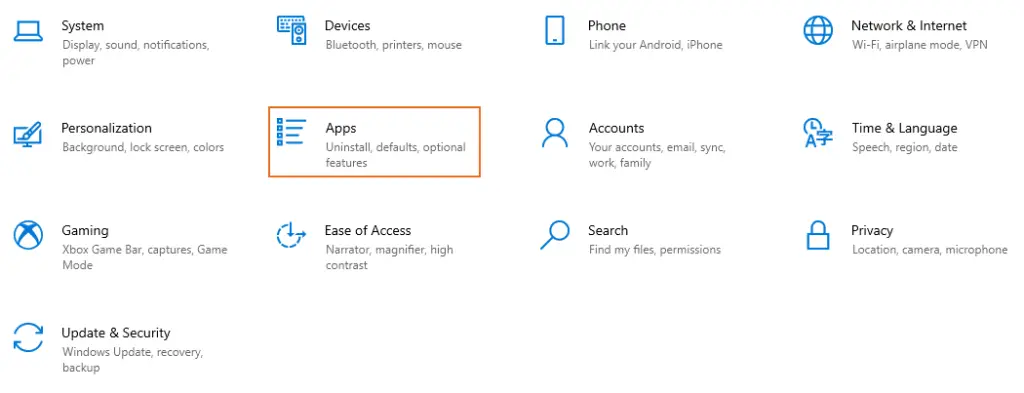
3. Select the Autostart option from the bottom left pane.
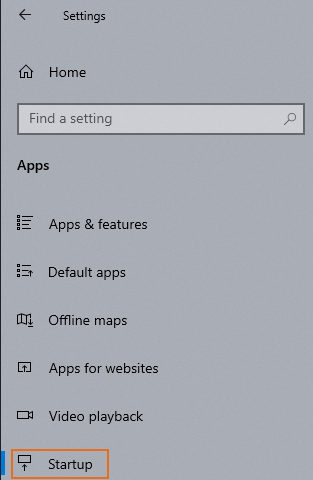
4. By changing the slider, we may turn off the selected program’s automated launch. Information about a specific application’s impact on system startups may be found below the toggle button.
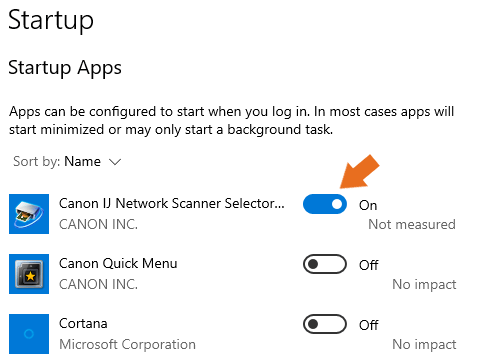
How do I enable an autostart program?
If you later decide that you want to enable an autostart program, you can do so by following the same steps as above, but selecting “Enable” instead of “Disable”.
Conclusion
Windows 10 can be slowed down by the number of programs that launch automatically when you start up your computer. You can speed up Windows by disabling these autostart programs.
We hope this blog post has helped you learn how to disable autostart programs and speed up your Windows computer! If you have any questions, please let us know. Thank you for reading!